- Once you have the drop-off location on the map, scroll to the about section, and you will see the Plus code.
- So in this article, I will be sharing these methods, which will not only help you get a cab but will also ensure that your drop-off and pick-up locations are accurate to the last meter.
- No, and yes, the Uber driver can only see your live location when you have consented to it from the Live Location sharing option.
“You are not at the right location.” This was my go-to response for all the Uber and Rapido rides I have booked till now. This is because the riders would stop 200 or 400 meters away from the actual location, and every time they responded that the location ended there. Regardless of which app I would use, the issue remained the same. So one day I decided to end my misery and researched ways to give a pinpoint location for my next ride booking. So in this article, I will be sharing these methods, which will not only help you get a cab but will also ensure that your drop-off and pick-up locations are accurate to the last meter.
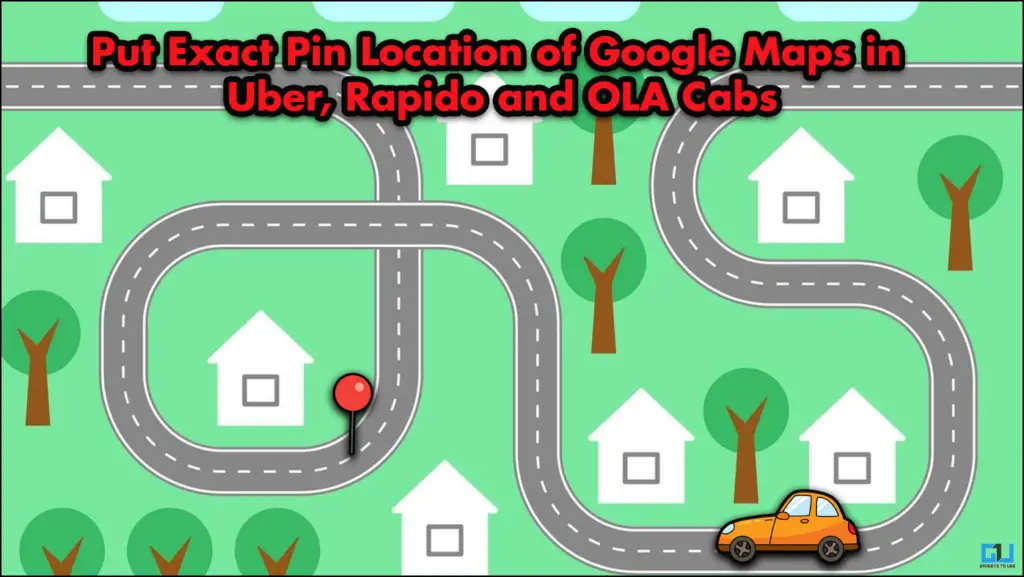
Marking Exact Location For Cabs
Although phones have evolved with high-accuracy GPS signals, they can still miss a mark here and there, creating chaos for your pickup. This happens because the accuracy of GPS depends on topography, crowd present in an area, or sometimes some random network error can also mismatch your location. Here are two easy ways using which you can use pin-point accuracy while choosing the location in any cab app like Ola, Uber, Rapido, etc.
1. Use Plus Code from Google Maps
Plus codes are a combination of numbers and letters that correspond to the exact location of a building or monument. You can enter these Plus codes into your travel booking applications, and the location will be pinpointed to where you are standing. Now you can access these codes pretty easily here is how you do it.
1. Open Google Maps and allow location access.
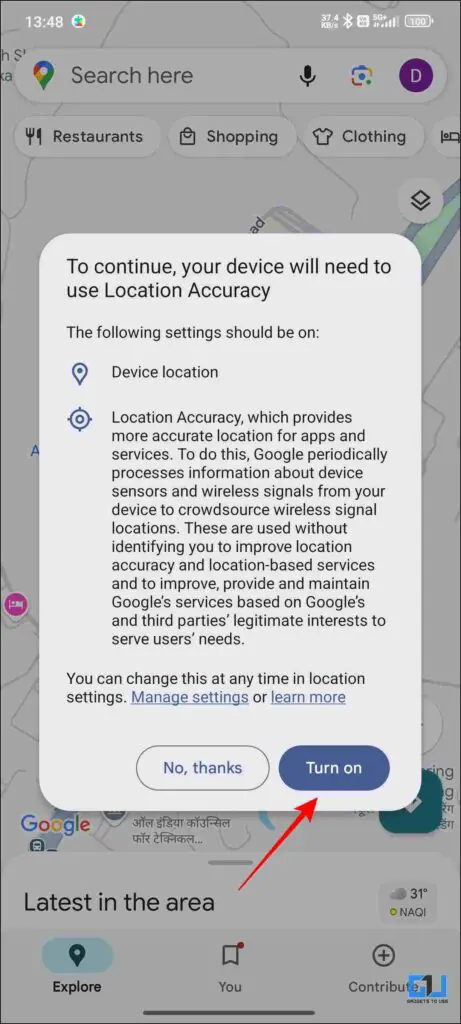
2. Click on the location dot to see a pop-up menu.
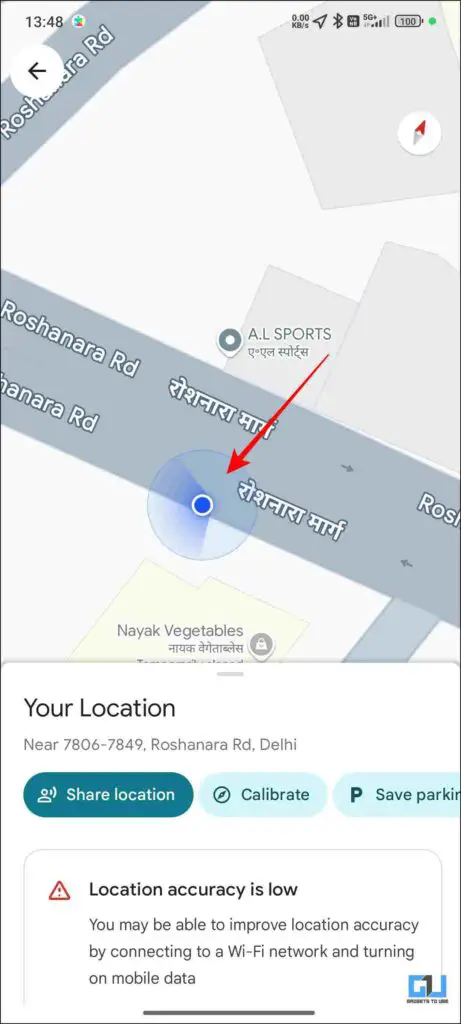
3. Scroll to the bottom to find the Plus code. Copy the code.
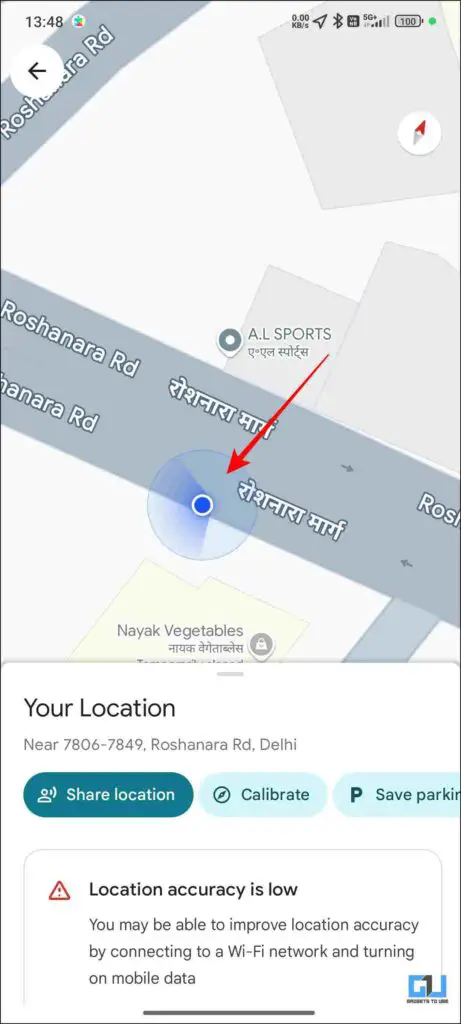
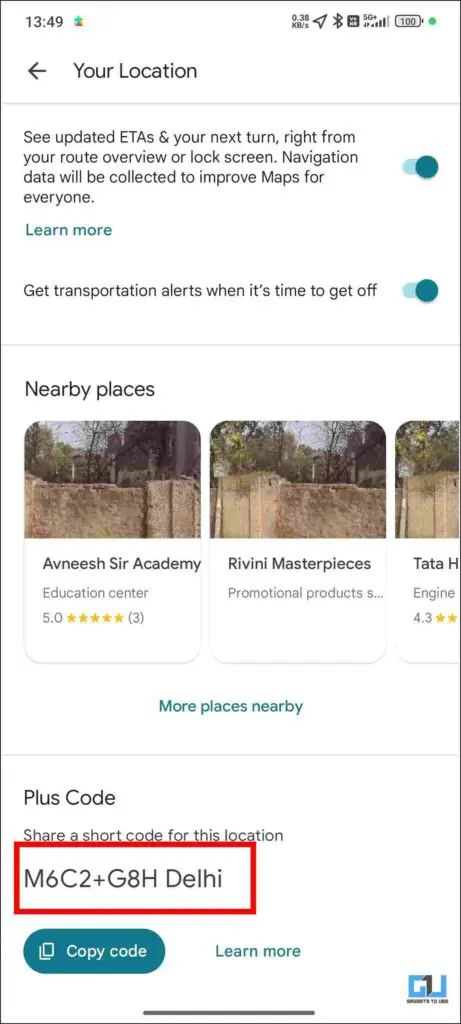
4. Copy the code into Uber or any other app.
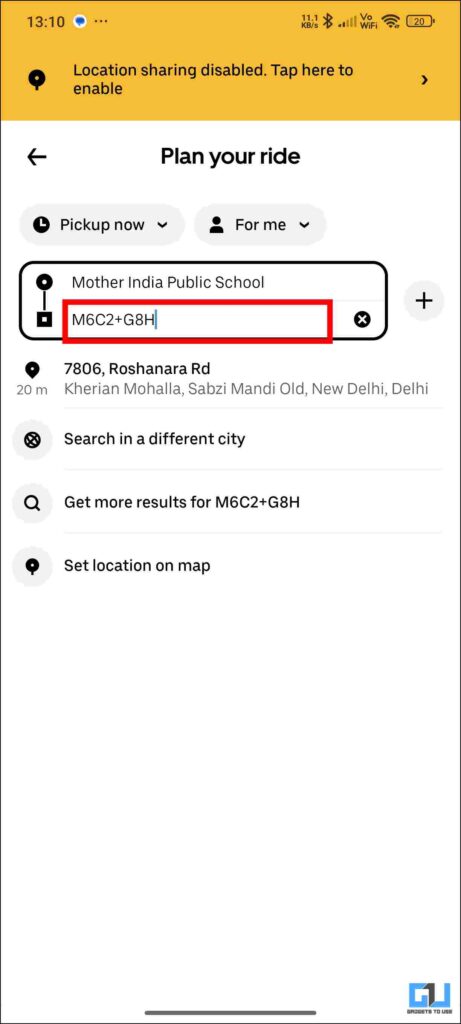
5. For the drop location, search it on Google Maps.
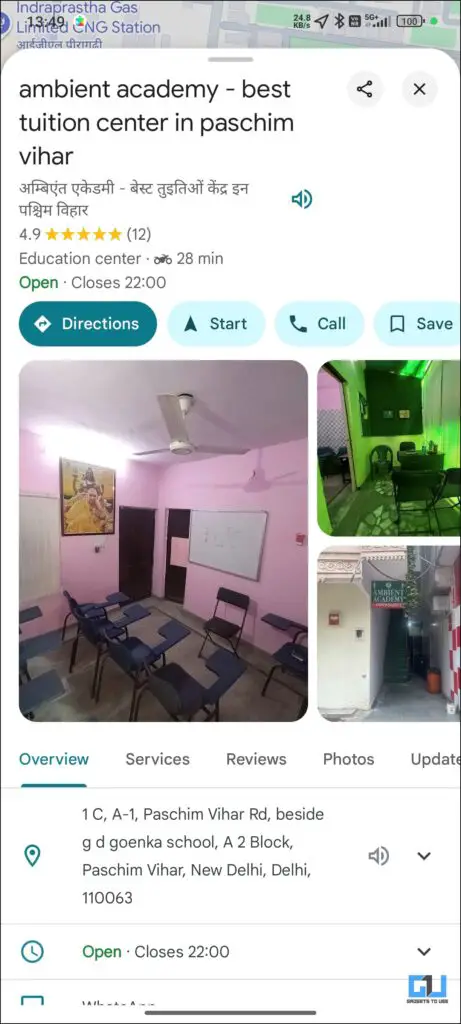
6. Once you have the drop-off location on the map, scroll to the about section, and you will see the Plus code. Copy it.
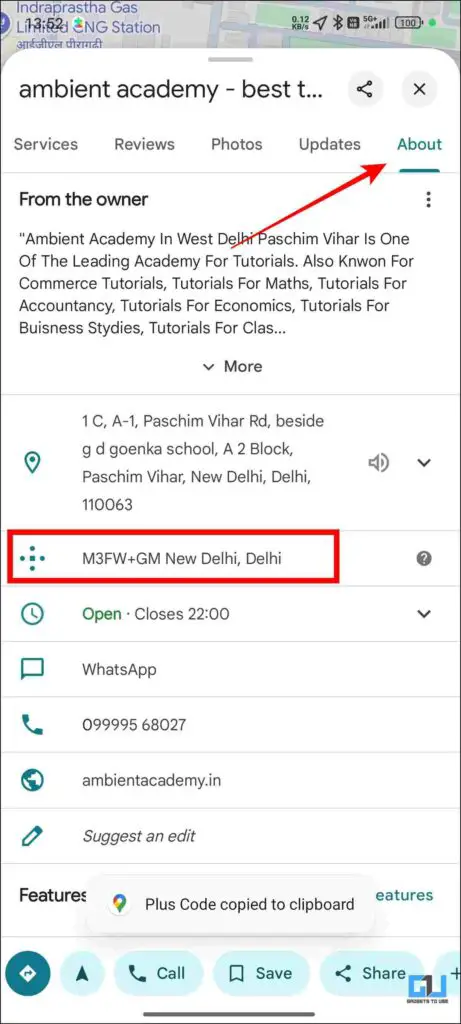
7. Paste it into the drop location box in the app, and you will have an exact drop location.
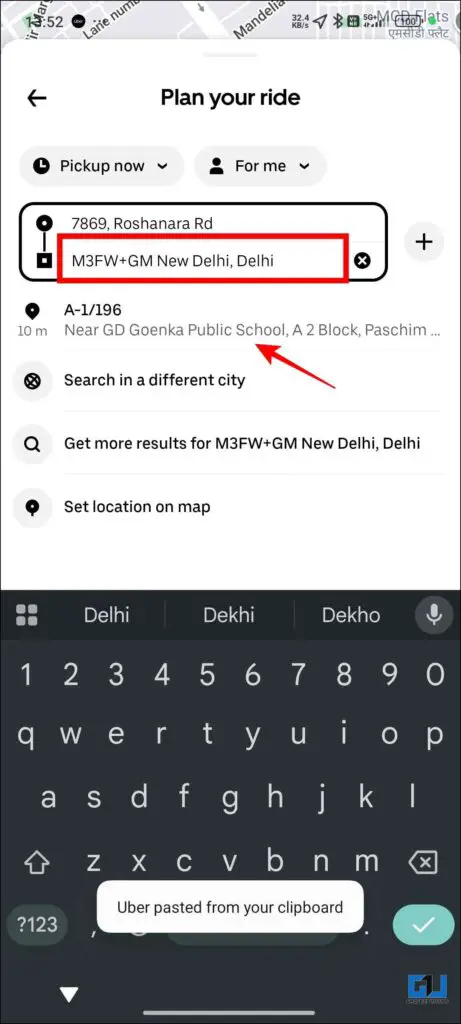
2. Change the Location Sharing Settings from the Uber App
If you go into your Uber application, in the privacy menu, there is a setting that can help you get cabs to your doorstep. This setting is called Live Location Sharing. It allows the rider to see their live location three minutes before reaching their location. Do not worry; the location broadcasts as soon as you start your journey. Here is how you can enable it, too.
1. Open the Uber app and click Account on the bottom right.
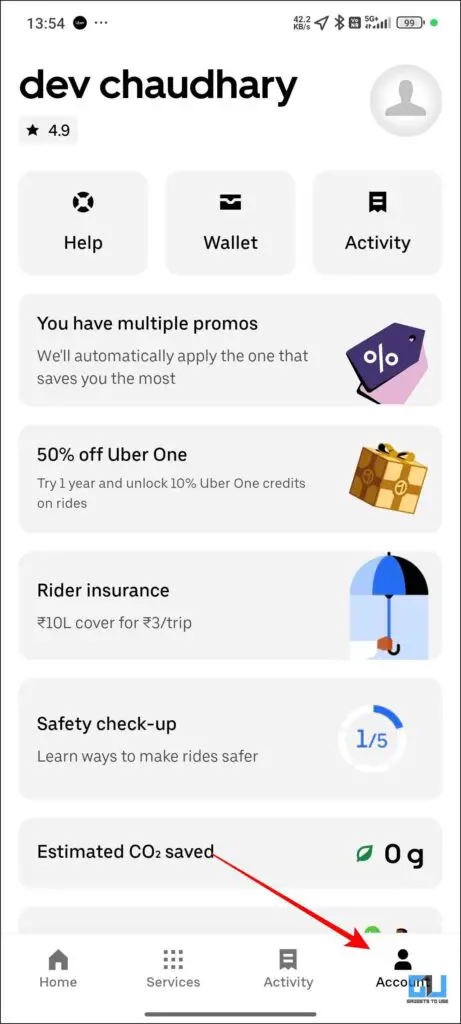
2. From there, click on Settings and then scroll down to Live Location.
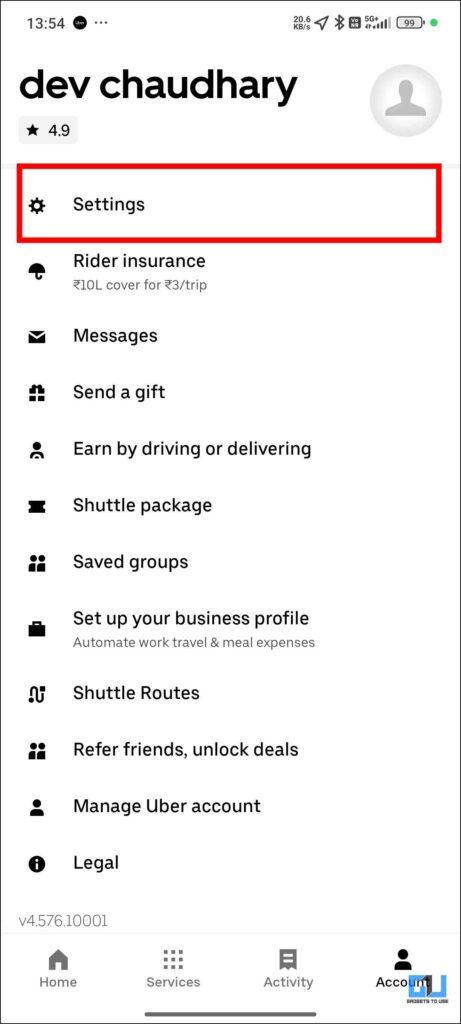
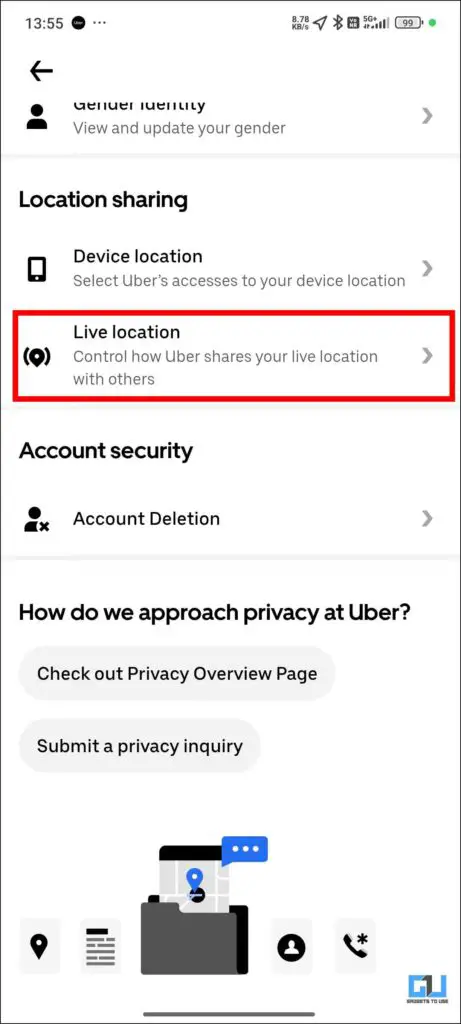
3. Toggle on Live location sharing with drivers, and with emergency services as well.
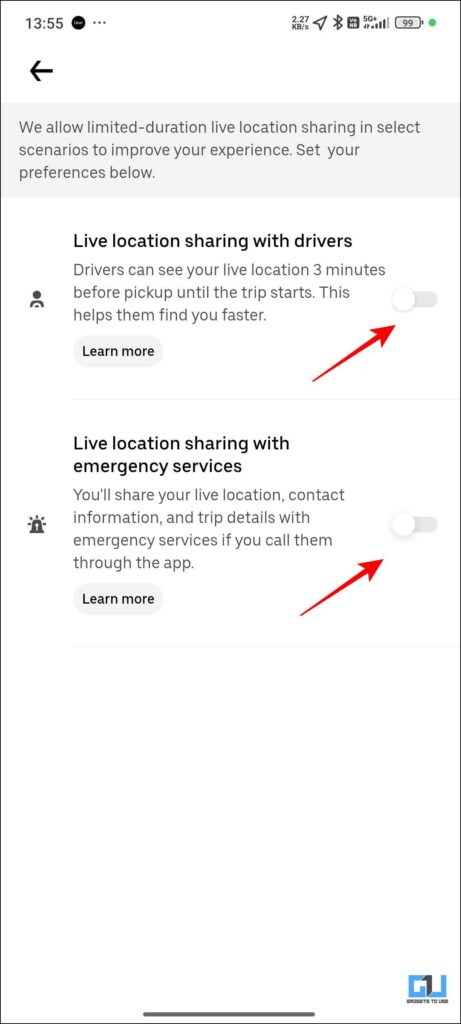
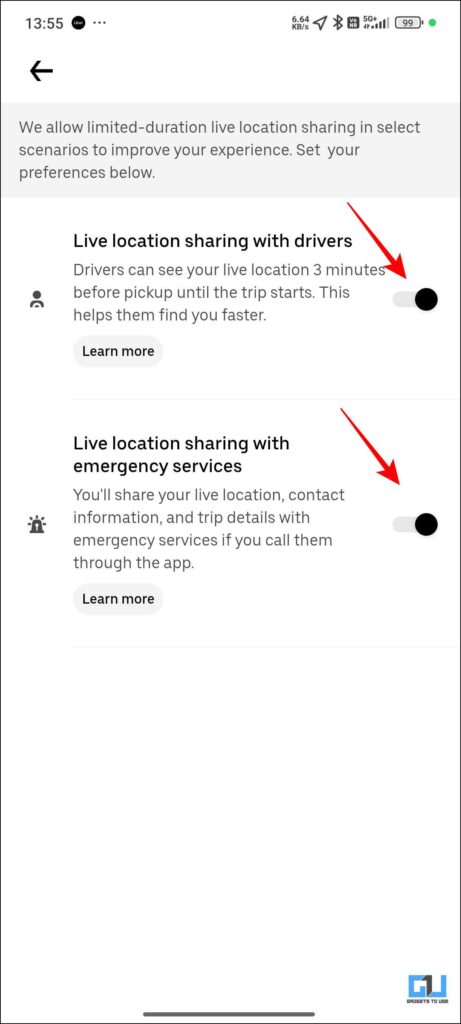
FAQs
Q. Can Uber drivers see my live location?
No, and yes, the Uber driver can only see your live location when you have consented to it from the Live Location sharing option. When that is enabled, the Uber driver will be able to see your live location three minutes before reaching the pickup mark.
Q. How can I get the extra marked fare back?
If you were charged extra for what was shown at the time of booking the ride, you can complain to Uber’s customer support. They will verify your claim, and if it is legitimate, they will return the difference amount.
Wrapping Up
If you have trouble booking a ride with correct pick-up and drop location then this article is the only thing you need to read. This article composes of two methods that can help you get a uber or Rapido to your doorstep without having to guide them through on call. Simply use the plus codes and enable the settings mentioned in this article and you will be sorted.
You may also like to read:
You can also follow us for instant tech news at Google News or for tips and tricks, smartphones & gadgets reviews, join the GadgetsToUse Telegram Group, or subscribe to the GadgetsToUse Youtube Channel for the latest review videos.
Was this article helpful?
YesNo


