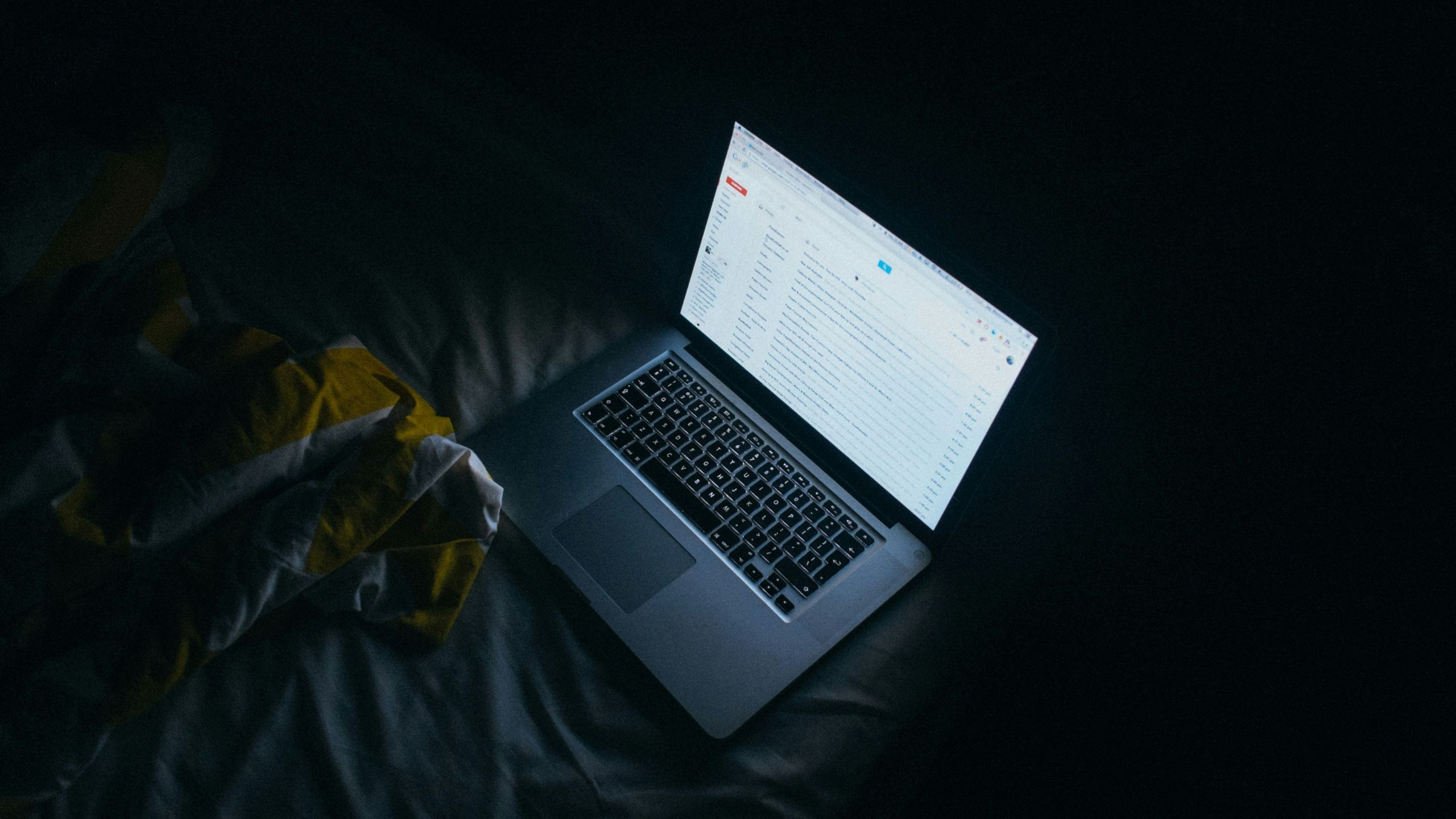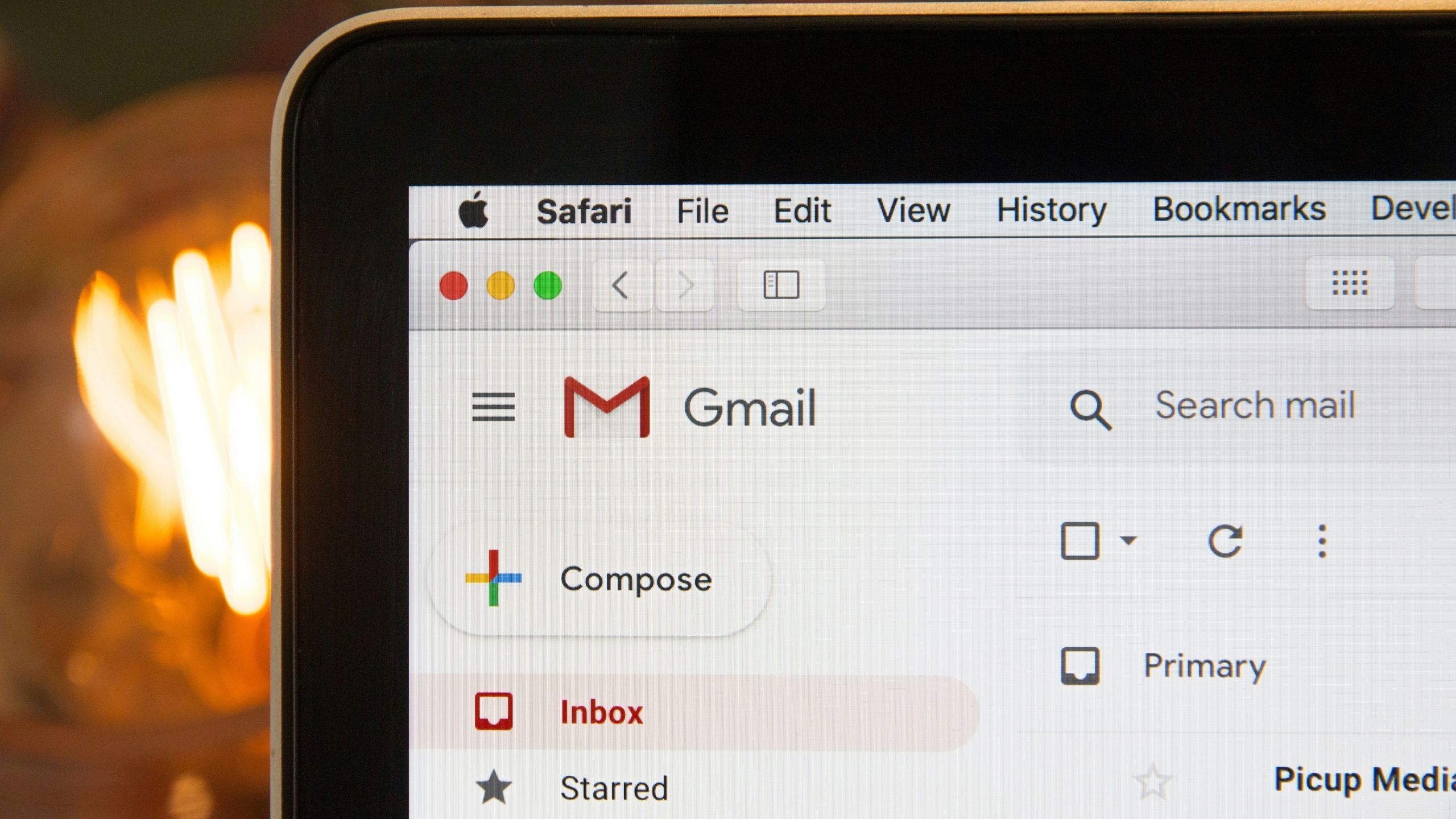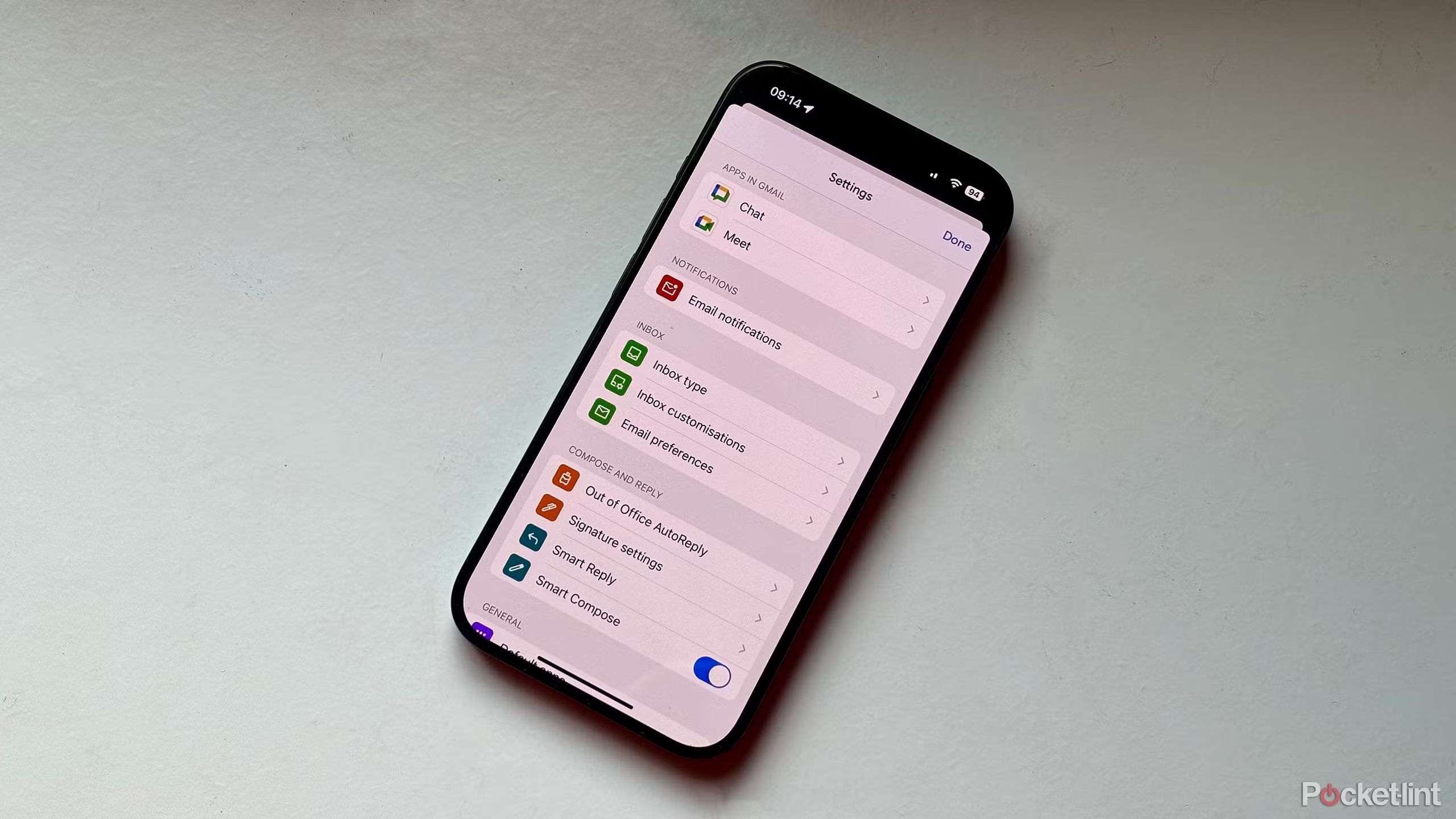Summary
- Remove promotional emails in bulk by filtering and deleting all at once.
- Filter and delete emails based on dates by focusing on the oldest ones first.
- Delete all emails from one person or account using Gmail’s search and filter options.
Have you ever searched for an email you swore you saved but have no idea when it was sent? You vaguely remember parts of the message or who it was sent to, but no matter how much you dig through your inbox, you just can’t seem to find it. Unless you’re diligent about your inbox, this probably sounds familiar.
Many of us let our email inboxes overflow, sometimes nearing full capacity. If you have a Gmail account, Google gives you 15GB of free storage, which sounds like a lot — and it is. In fact, it’s surprisingly hard to max out. But if you ignore your emails and let them pile up over time, that storage can really fill up. It may take years, but before you know it, you could be creeping toward that 15GB limit without even realizing it.
This might mean scrolling through thousands of emails and deleting them one by one. That plane ticket reservation you starred five years ago probably isn’t relevant anymore. But if you’d rather not go through each email manually, there are faster ways to clean up your Gmail inbox. Here are some tips and tricks to help tidy it up.
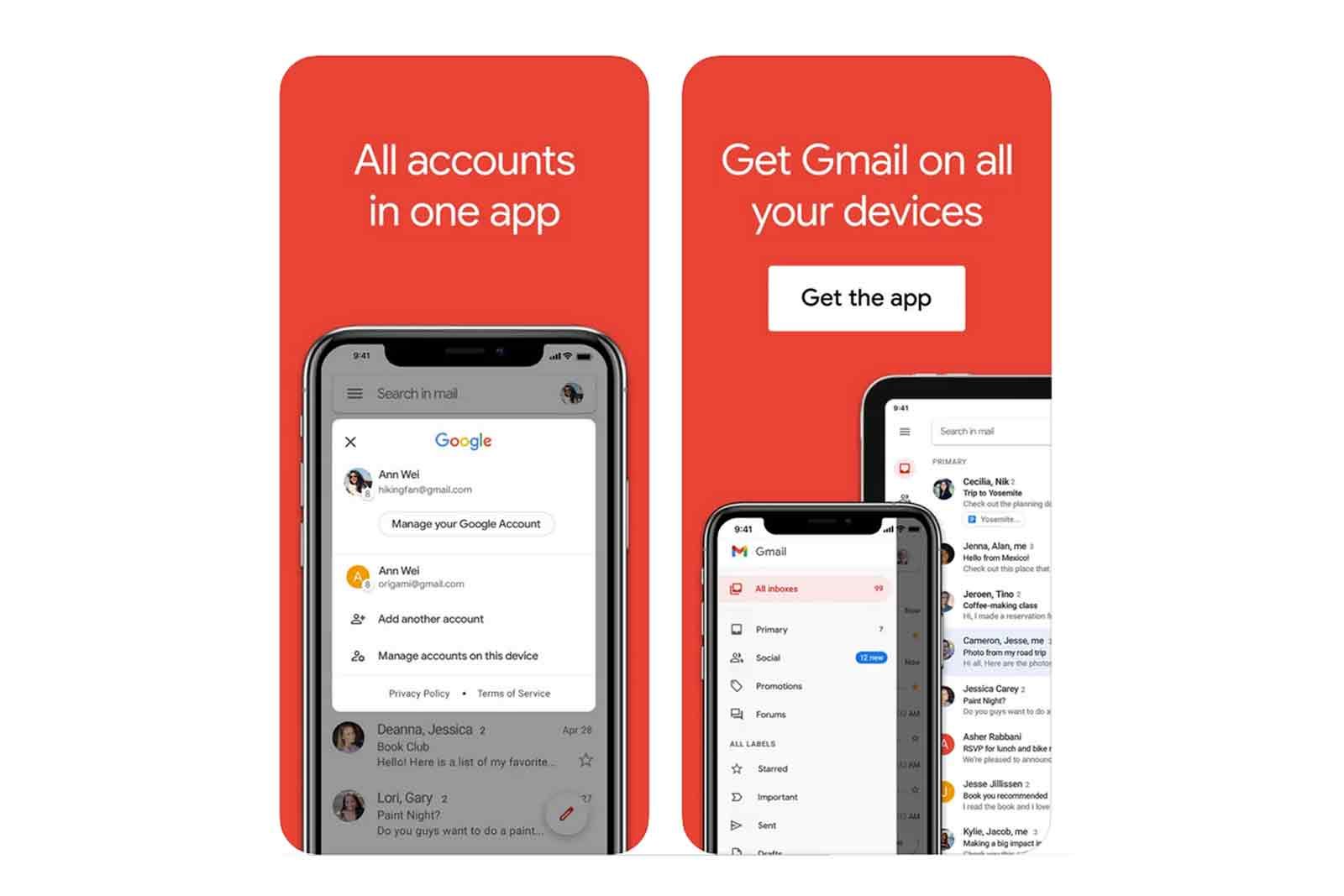
Gmail
Gmail is one of the most popular email providers. It is incorporated into the Google Workspace universe, connecting all of your favorite productivity apps.
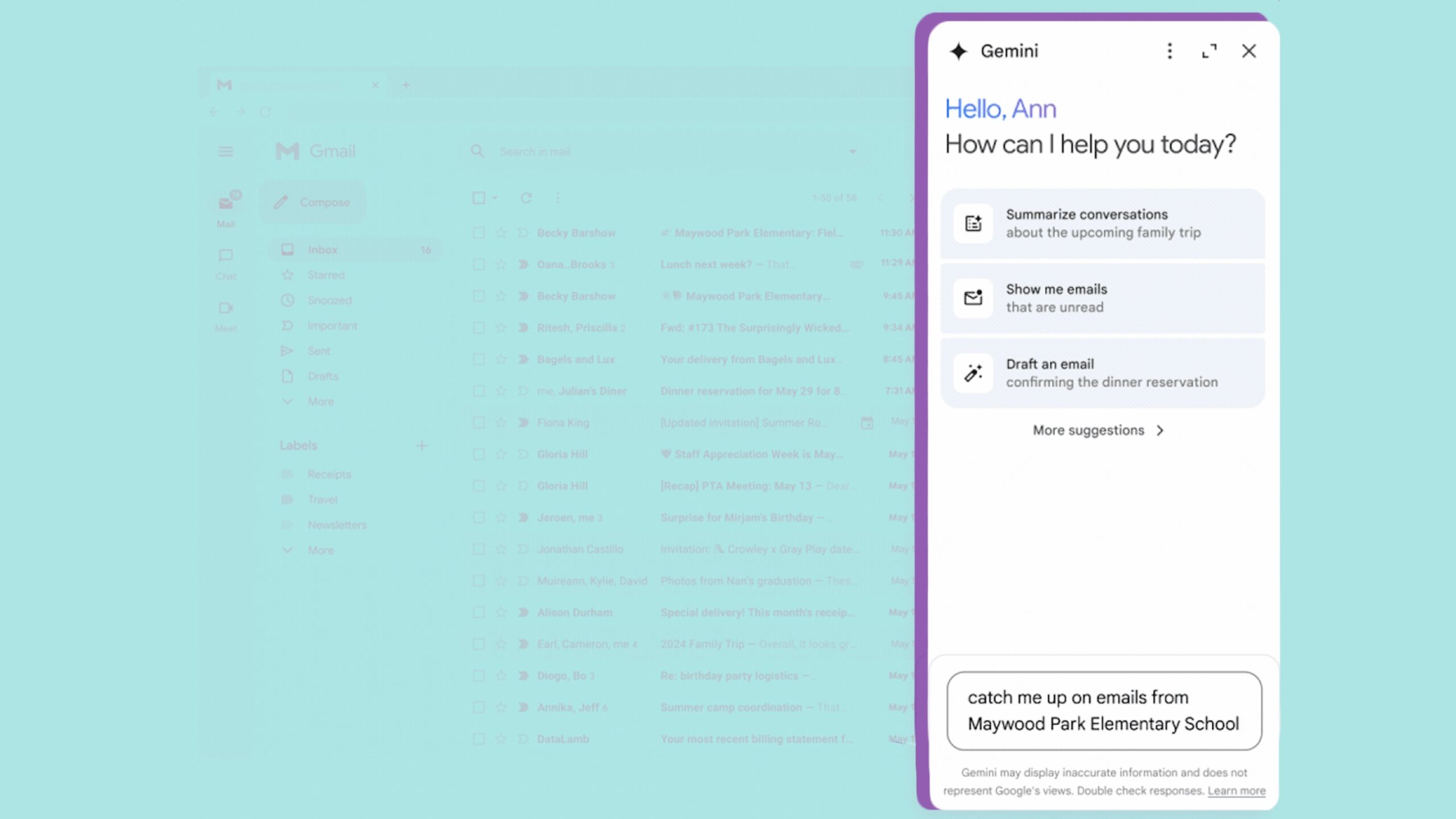
Related
Gmail is rolling out Gemini-powered email summaries
Powerful AI features are coming to Gmail, but you’ll need to pay to use them.
These are your mailing list emails
Jay Wennington / Unsplash
Google gives you a head start by automatically sorting emails into multiple tabs: Primary, Promotions, and Social. It tracks and filters emails into each category, assuming you’ll want to keep — or, at least, review — your Primary emails. The Social tab collects social media-related messages, while Promotions gathers emails from mailing lists trying to sell you something. If you have a ton of unread emails and want to clear them out without sorting through them, it’s a pretty easy process.
- Go to the Promotions tab.
- In the left corner of the actual inbox, there’s a square button that you can check. Click on it.
- This will check every single email in the inbox. Once all of them are checked, click the trash can icon three symbols away from the box. This will move all of those to the trash.
- Repeat this for however many pages of promotional emails you want to delete in bulk.
Gmail only lets you select 50 emails at a time.
If you want to free up the storage immediately after you send them to the trash, you’ll need to go into the trash folder itself and then empty it out. Gmail saves your emails in trash for up to 30 days, meaning they aren’t fully gone from your storage until then. You can repeat this process for social if you don’t want to read those over either.
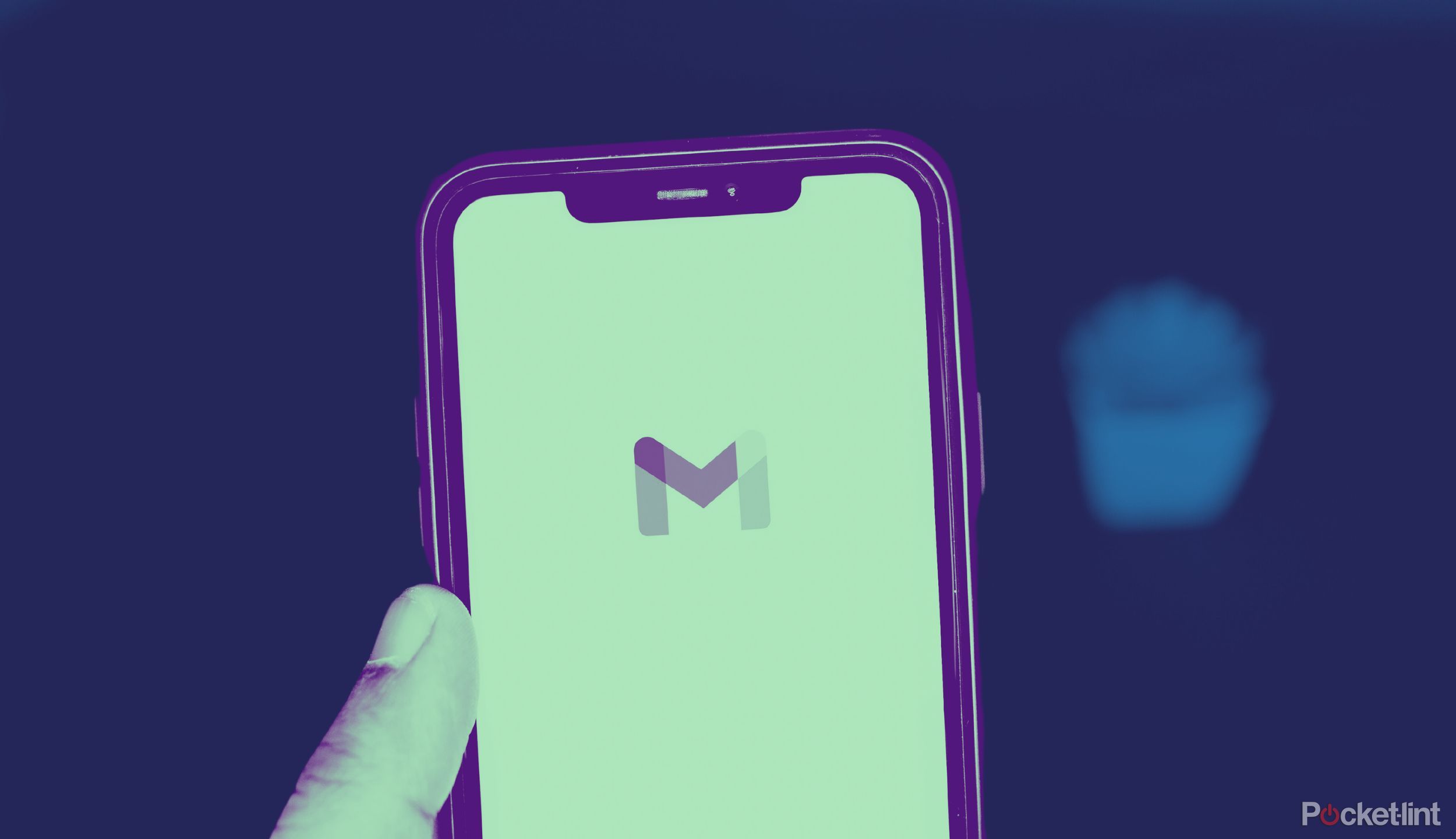
Related
How to change your Gmail address (and what to do if you can’t)
Most people can’t change their Gmail address, but here’s how to check if you can and some alternative solutions if you need them.
Filter by date
This brings the oldest ones to the forefront
Stephen Phillips / Unsplash
A quick way to filter your emails is by focusing on the oldest emails first. Gmail is set to show you the newest emails you receive at the top of your inbox, which makes the most sense. So, if you want to get to the older emails, you’ll likely find ones that are worth deleting first. All you need to do is click into one of the tabs (primary, promotions, social) and click on the number listed in the top right.
This number tells you how many emails you have in that tab. It also offers a dropdown menu that lets you filter between the newest and oldest emails. If you click oldest, the latest emails you have will show up on your first page. You can go through them individually and delete them or bulk delete like in the previous step.
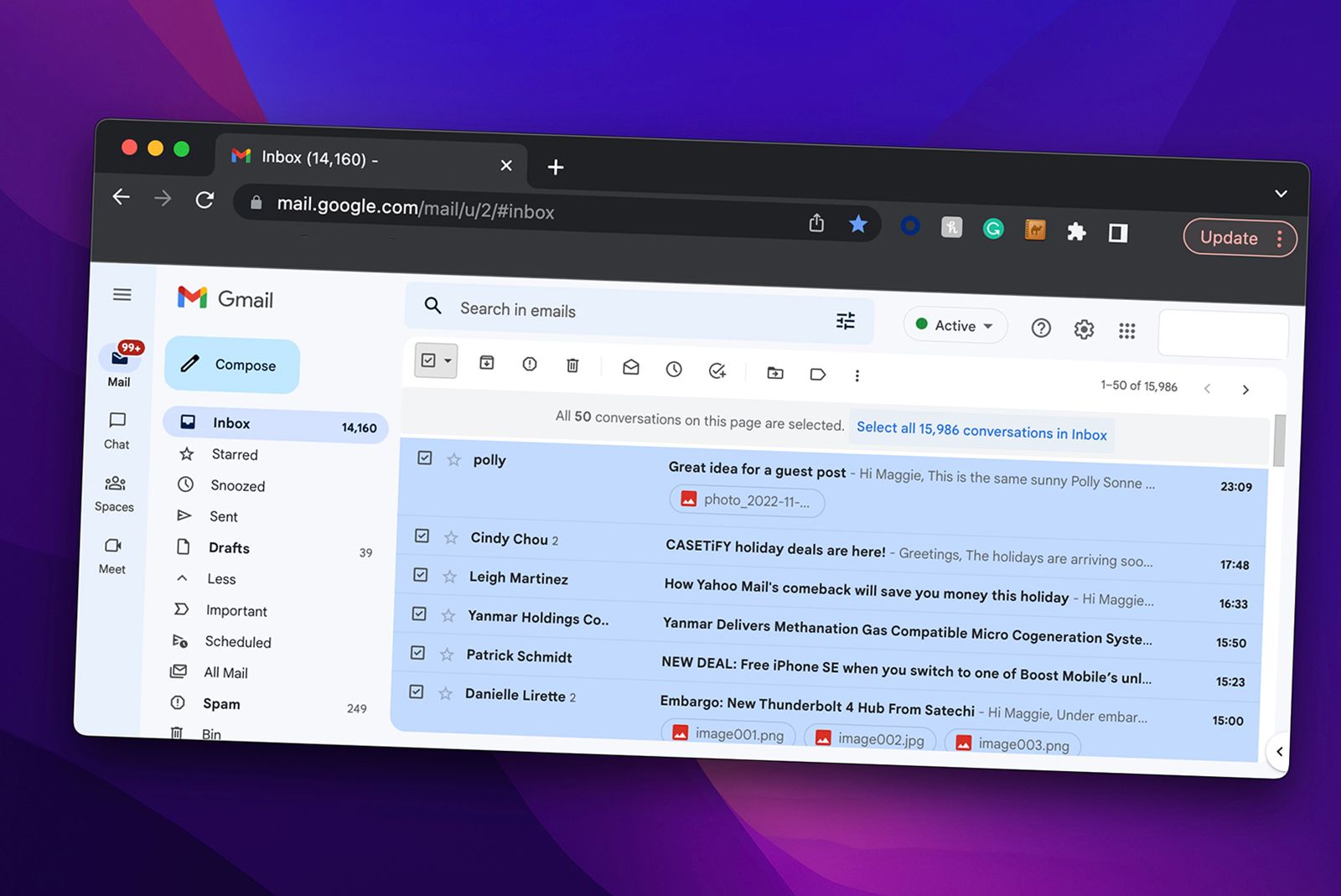
Related
Gmail search somehow got even better
Google has announced that it has improved Gmail search to make results more relevant than ever by taking more notice of what you already searched for.
Delete all emails from one person or account
Get rid of your ex’s emails
Maybe you had a ton of email correspondence with one account that you no longer want to keep. Maybe it’s a former partner, or you have a ton of old work emails on your personal account. You can filter through the account and pull up all of those particular emails in just a few steps. Once you do that, you can get rid of them all in a flash.
To start, you don’t have to be in a specific tab on Gmail. You can be in any of them because the filtering will be done in the search bar at the top:
- In the Search mail bar, you can type in the name of the person that you want to look up.
- You can also click on the filter button on the right of the bar.
- Type in From or To if you want to look up a specific email address.
- Add additional words in the Has the words prompt to further filter
- Click either create filter or Search.
If you create the filter, it will add a filter for any emails you receive from that email address going forward. If you click Search, it will bring up a list of all the emails that fit into your parameters. From there, you can go through them individually or delete them in bulk.
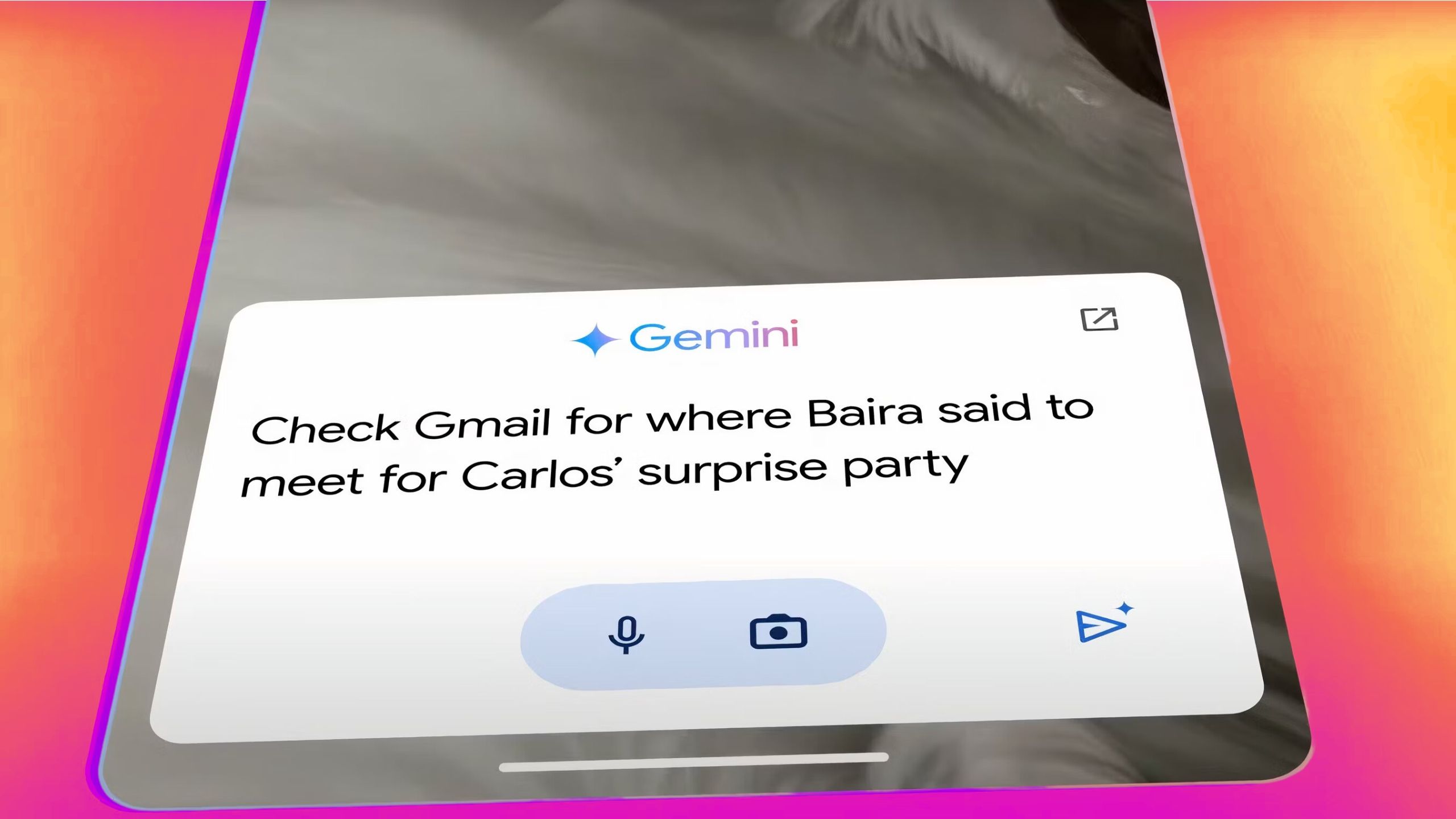
Related
Google’s Gemini-powered Gmail Q&A feature is rolling out to Android phones
Android rollout is happening now with iOS to follow, but you’ll need a subscription.