- The above discussed error can also be caused by a simple glitch and to remedy that we only have to clear out the data and the cache of the Play Store app.
- I was setting up my new smartphone and wanted to install DevCheck, so I searched for it on the Play Store, and to my surprise, there was no install button there.
- There is a possibility that the app is not available in your region, or there might be some storage or cache issues that can be fixed.
I was setting up my new smartphone and wanted to install DevCheck, so I searched for it on the Play Store, and to my surprise, there was no install button there. Only a disclaimer that my device is not compatible with this version of the application. So I checked online, and this seems to be a recurring problem for a lot of you guys. Eventually, I was able to install it, and no, I did not install an older version of the application. I followed three steps, which solved this issue for me, and I will be sharing these steps with you in this article.
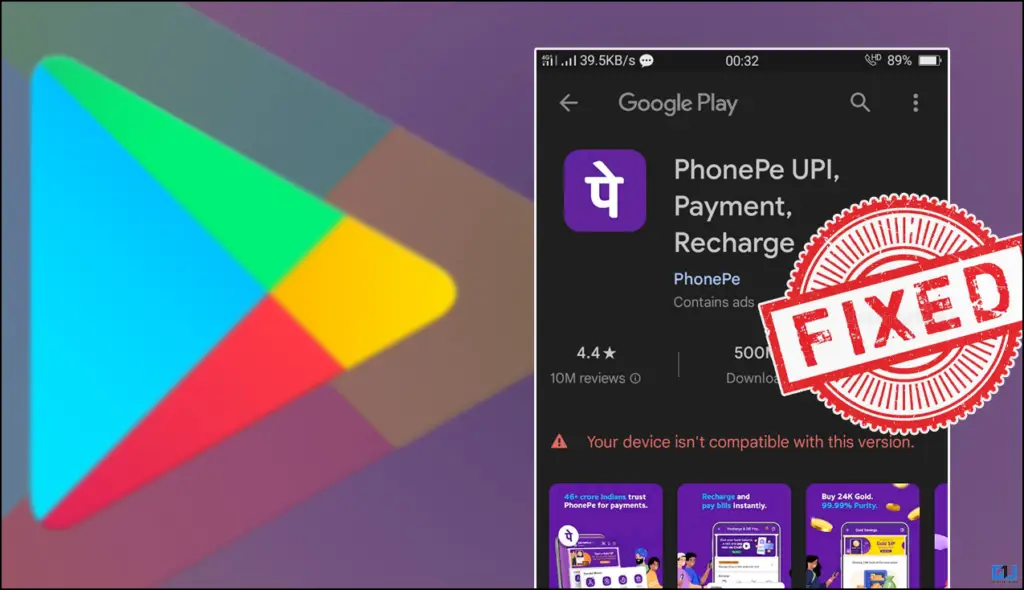
What is causing this issue?
The issue is not with your device’s make or model, it can be because the developer has not chosen your device in the list of compatible devices. There is a possibility that the app is not available in your region, or there might be some storage or cache issues that can be fixed. These are all possible reasons we are seeing this error. I have created a three-step checklist. So let get started.
Method 1: Empty the Cache & Data of the Play Store
The above discussed error can also be caused by a simple glitch and to remedy that we only have to clear out the data and the cache of the Play Store app. Here is how you can do it.
1. Open your device settings and scroll down to Apps.
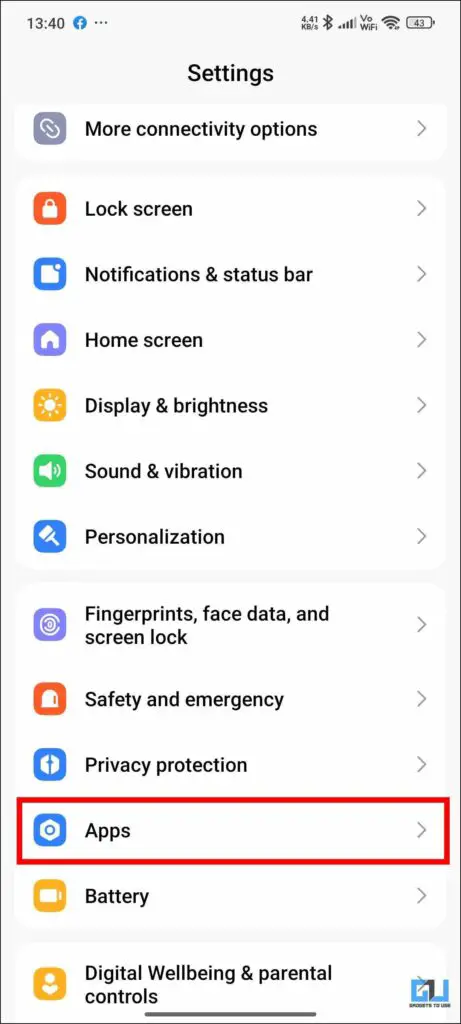
2. Search for the Play Store.
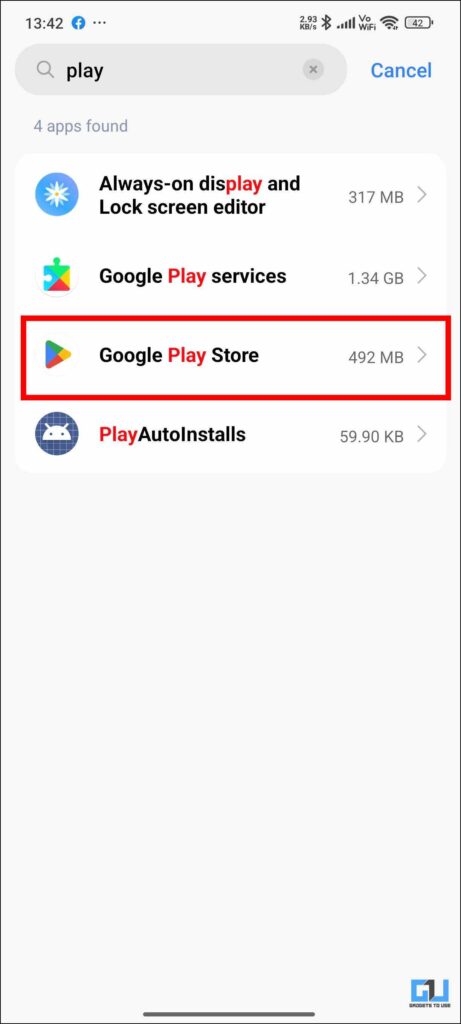
3. Once you are in the expanded settings, select Storage.
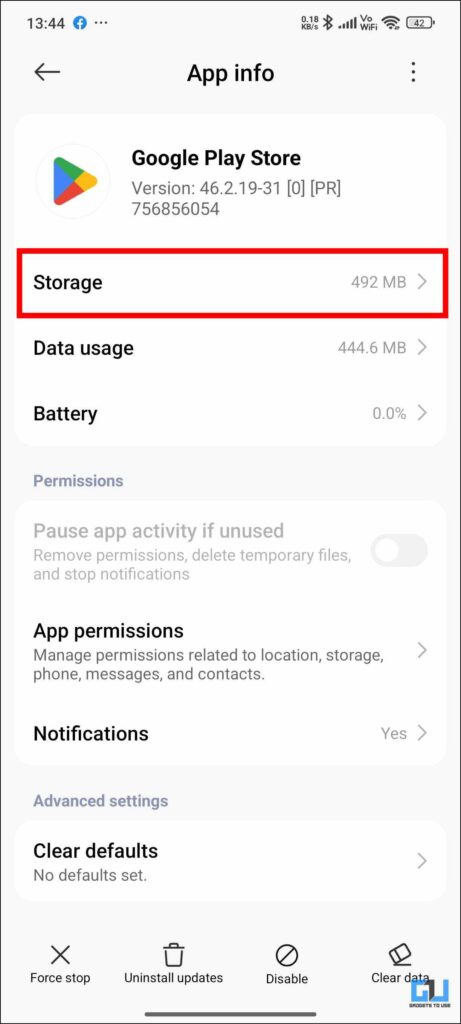
4. From there, tap on Clear Data. You can choose to delete the cache or all of the data.
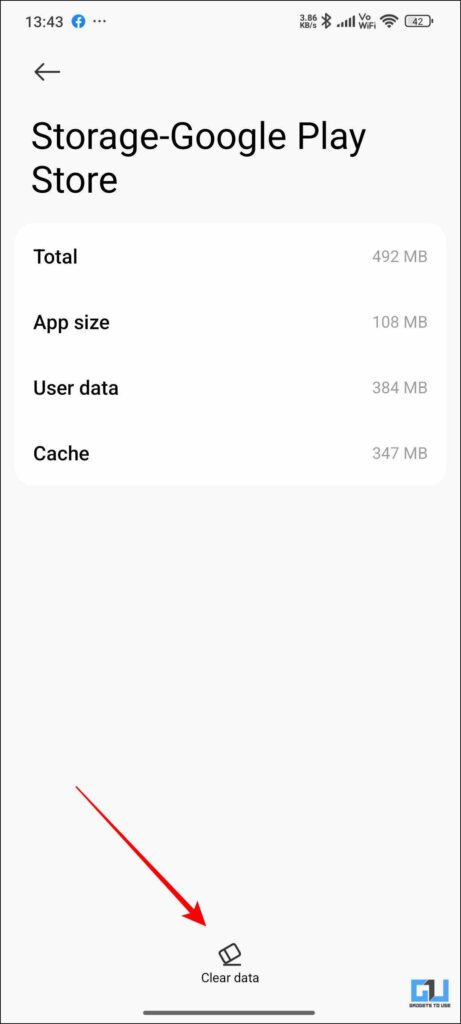
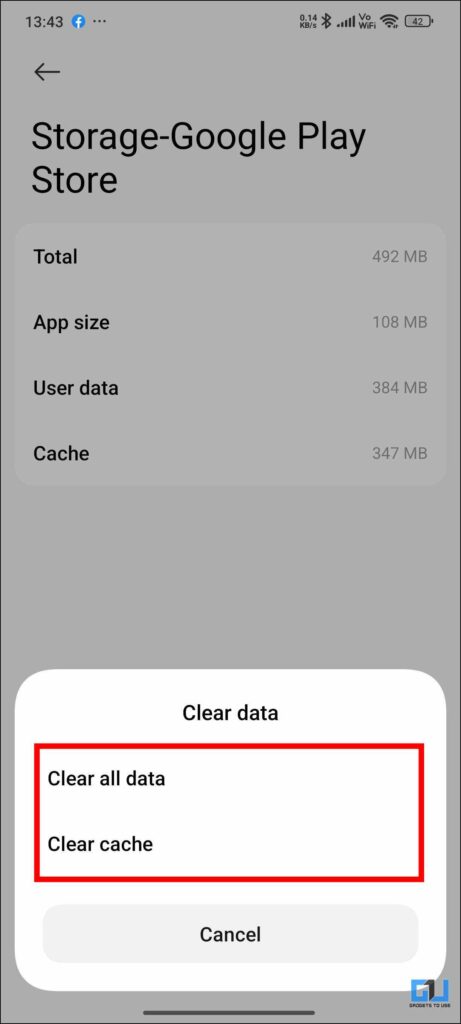
5. Once you have cleared all the data, go back and try to install the application again.
Method 2: Roll back to the Older Version Of the Play Store App
The error might occur because you have updated your Play Store application to the latest version, which is not supported by the application. To fix this, you can go back to the older version of the application by simply uninstalling the latest version. Here is how to do it.
1. Open your device’s settings and scroll down to Apps.
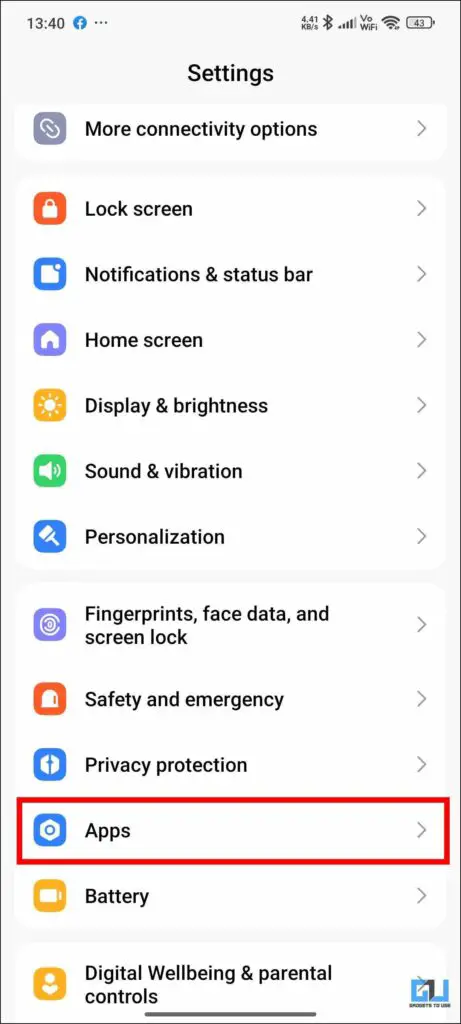
2. Select the Play Store option.
3. Now tap on the Uninstall updates icon.
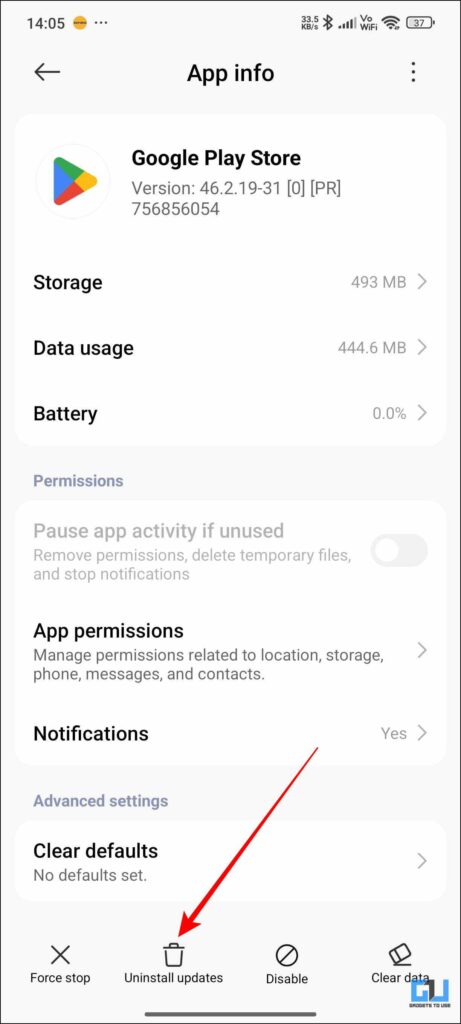
4. Confirm by clicking on “Okay.”
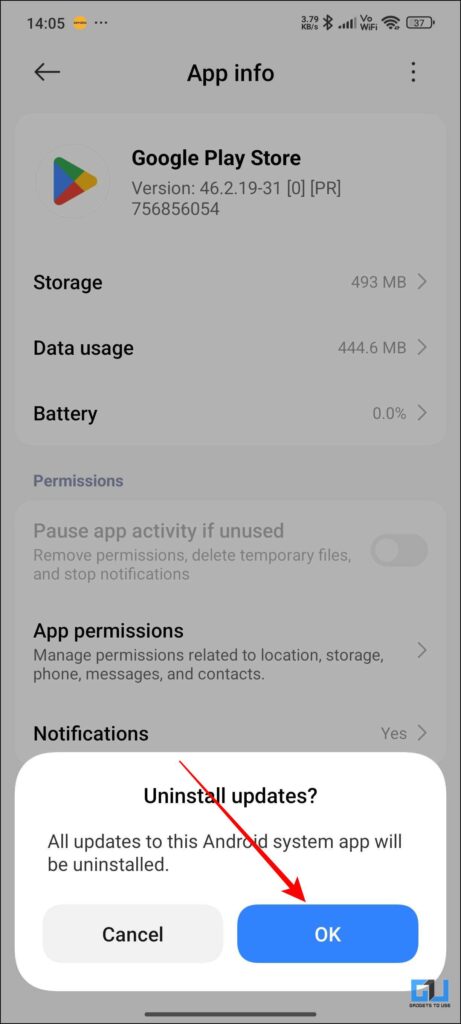
5. After your Play Store app has been rolled back to the previous version, try installing the application now.
Method 3: Update your Android Version
Ideally, you should always use the updated Android version on your device, but some people are forgetful and do not care about the updated version. This can cause errors, as we said above, so always keep your device’s Android version updated. You can also check for updates; the steps are mentioned below.
1. Open your device’s settings and head over to System & Updates.
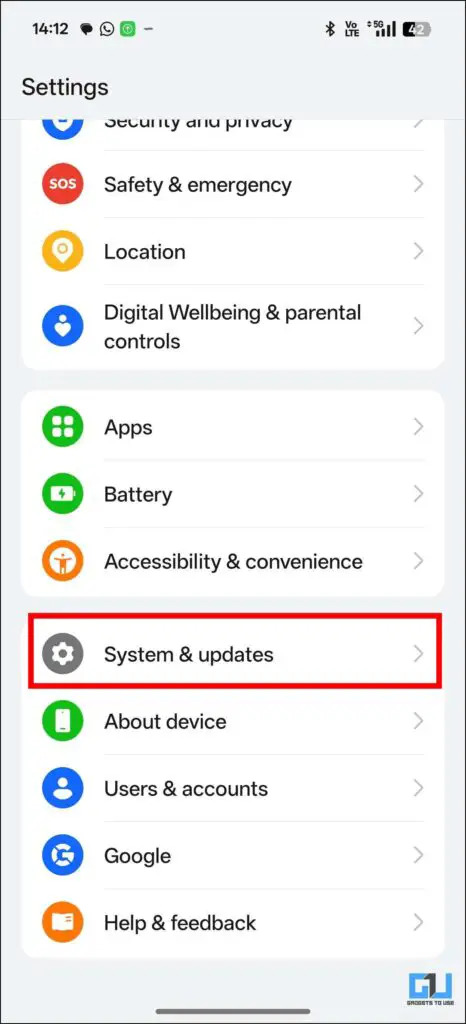
2. Go to Software Update.
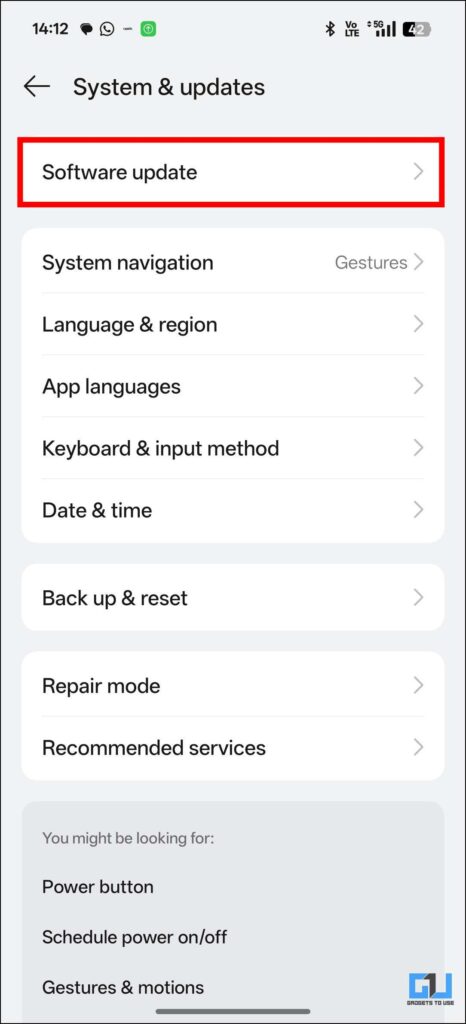
3. You will see your device’s software version; if any update is available, you can download it.

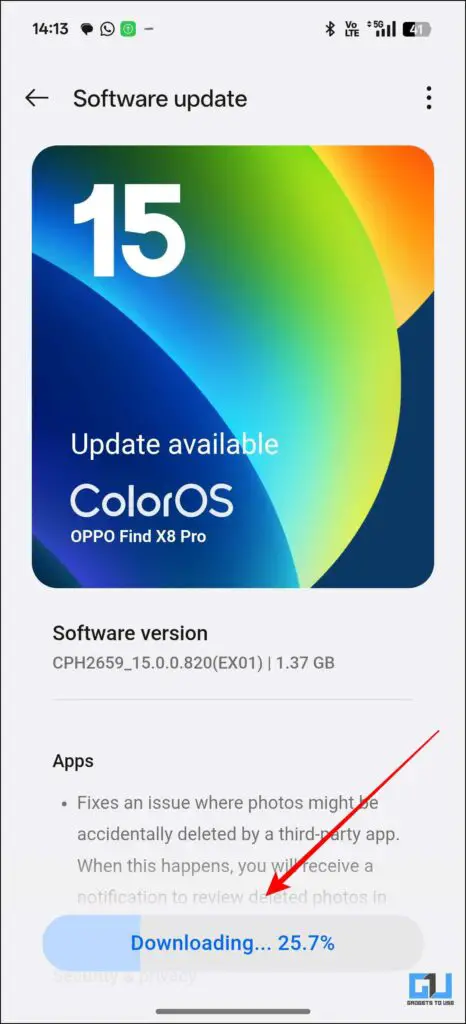
FAQs
Q. Why is my Play Store not allowing me to download apps?
This can be a simple glitch that can be fixed easily. Head over to device settings > Apps > Play Store > Clear Data > Clear all data. Once you do this, close and reopen the Play Store application, the issue will be fixed.
Q. Why is the Play Store showing as pending and not downloading?
This can be due to slow internet or a lack of storage space. Connect your device to a fast-speed Wi-Fi and then check if you have enough internal storage to download the application you want.
Wrapping Up
If you are also facing the issue where you cannot download any application, then you can try the methods mentioned in this article. Simply follow the instructions, and you will be able to solve this issue. Also make sure you keep your device updated on the latest Android software.
You may also like to read:
You can also follow us for instant tech news at Google News or for tips and tricks, smartphones & gadgets reviews, join the GadgetsToUse Telegram Group, or subscribe to the GadgetsToUse Youtube Channel for the latest review videos.
Was this article helpful?
YesNo


