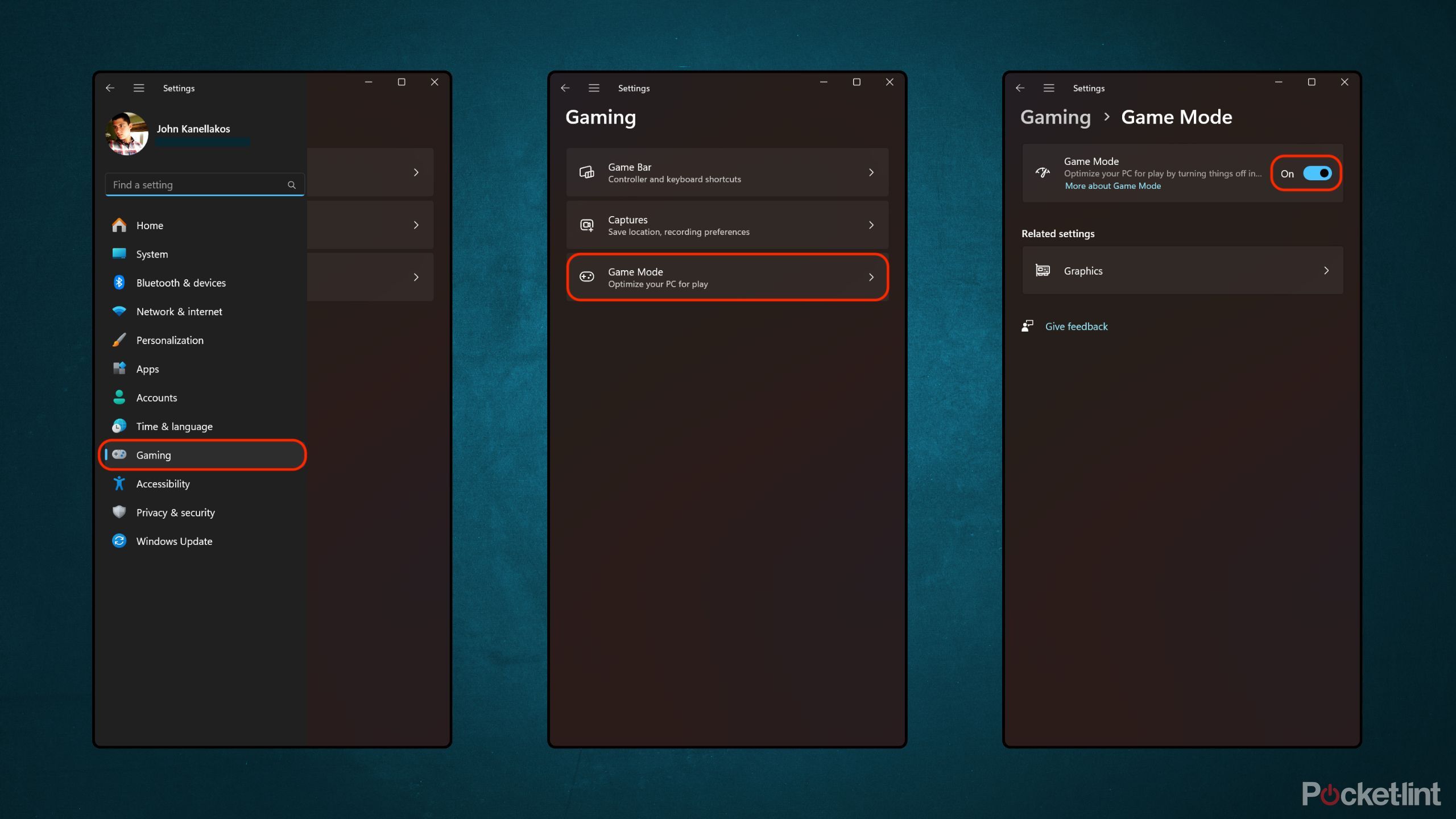Summary
- Despite having a high-end gaming laptop at my disposal, I wasn’t eking out every last drop of available performance.
- After making several adjustments to my setup, my gaming rig is now firing on all cylinders.
- Here are 3 measures I now always take to ensure optimal PC gaming performance.
When I got the chance to test out my first-ever gaming PC last month, the Asus ROG Strix SCAR 18 laptop, I was blown away. With its cutting-edge hardware specifications, its powerful cooling system, massive 18-inch display, and array of dazzling RBG lights, I was pushed outside my comfort zone in the best way imaginable.
Since then, I’ve been slowly acclimating to the broad and diverse world of PC gaming, and, despite my home console-based roots, I’ve been enjoying the experience. Early on in my journey, I found out I wasn’t wringing out every last ounce of compute power available within my PC rig — to best take advantage of the SCAR 18’s NVIDIA GeForce RTX 5080 GPU and its Intel Core Ultra 9 275HX CPU, I promptly identified and addressed these three considerations.

Related
5 reasons I bought a gaming laptop instead of a desktop – and why you should too
A gaming laptop can be a better choice than a desktop. Here’s why.
1
The PC wasn’t plugged into the wall
Performance can take a hit when running on battery power
Generally speaking, most Windows 11 laptop PCs that run on x86-based chips (Intel and AMD processors) throttle performance down when relying on battery power. This is done to reduce the strain put on the system, therefore ensuring adequate battery life when away from a power socket. By contrast, Qualcomm makes a big deal about the fact that its ARM-based chipsets run equally fast in both plugged-in and unplugged states.
Of course, when it comes to gaming PCs, Snapdragon X processors are no match for the one-two punch of an Intel or AMD CPU paired with an NVIDIA GPU. As such, I realized early on that, in order to eke out as much computational grunt as possible, I’d be best served to leave my laptop plugged into a wall outlet when sitting idly on my desk.
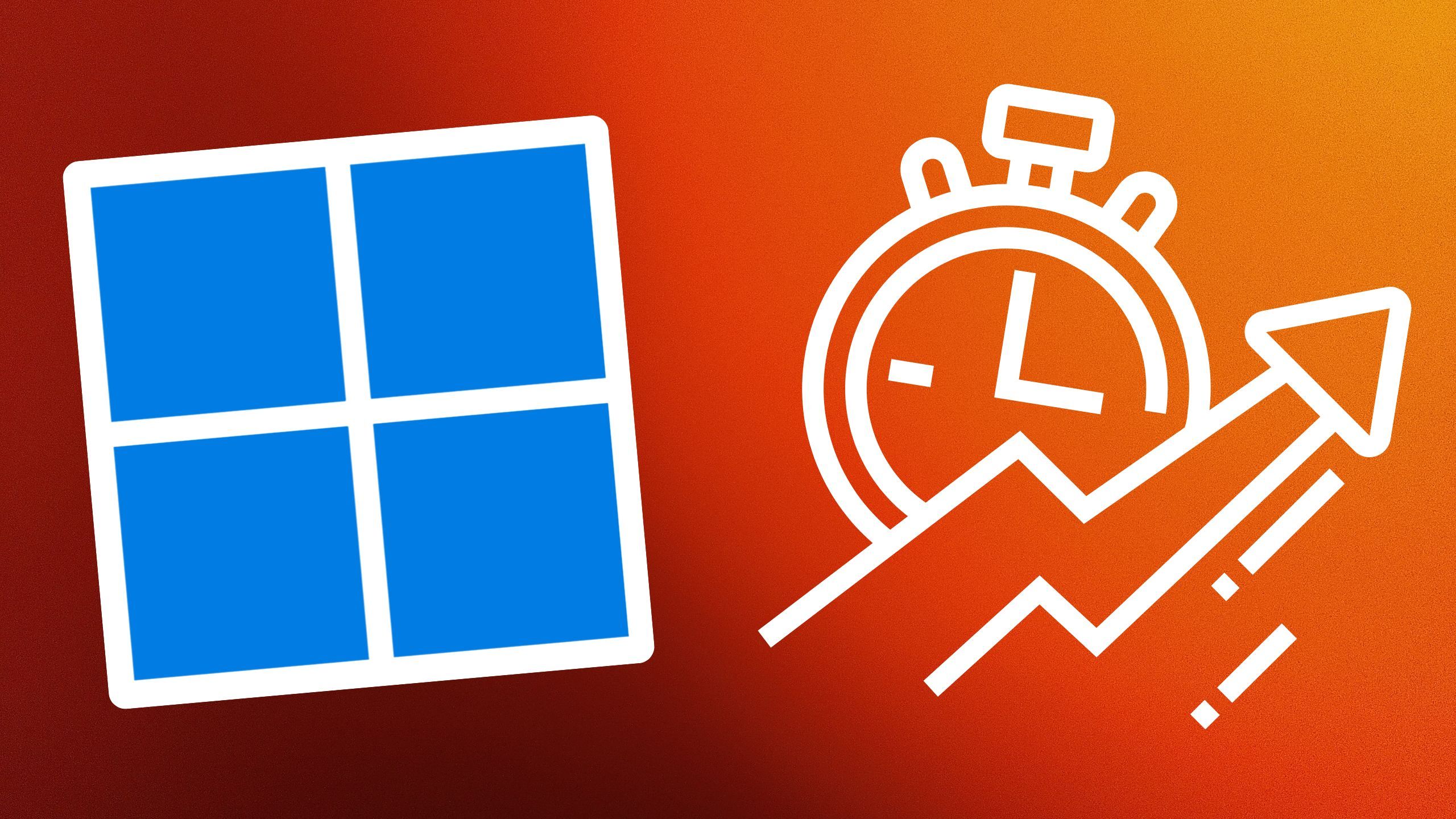
Related
5 basic tricks I use to speed up my Windows 11 PC
Over time, Windows-based PCs tend to bog down. Here are the steps I take to always keep my laptop’s performance in tip-top shape.
2
The PC was under thermal constraints
Give your gaming rig some breathing room
Powerful internal computer components produce a ton of heat, which is why the very best gaming PCs offer advanced active cooling systems. In the case of my ROG Strix SCAR 18, this includes an end-to-end vapor chamber, a sandwiched heatsink design, and tri-fan intelligent cooling.
Nevertheless, all this advanced technology can be halted to a crawl if external factors aren’t optimized. For example, I discontinued my habit of placing my gaming laptop onto a fabric-laden surface, and I relocated its main charging location to a spot in my home where the sun is less intense.
By doing so, I now give the PC enough room to breathe and to cool off, which is especially important during intense gaming sessions (while simultaneously topping up on battery life at a whopping 380W). The device still tends to heat up during use, and I can sometimes hear the fans whirling, but at least I know the product is working as intended in a lab setting.

Related
4 tricks I use to upgrade my gaming for free on Windows 11
Your own needs may vary, but at least one or two of these ideas should prove useful.
3
The PC’s settings weren’t optimized
Small software adjustments can go a long way
Last but not least, we turn to the software side of the equation: most gaming rigs come with bespoke programs for managing performance, memory loads, internal temperatures, and other key PC health metrics. In the case of my ROG Strix Scar 18, Asus bundles in its own full-featured Armoury Crate suite.
Even still, there are several other settings within vanilla Windows 11 that can be tweaked to enhance gaming performance output on the whole. For example, Microsoft offers a native Game Mode within the system, which can “optimize your PC for play by turning things off in the background.” Modern versions of Windows are notoriously resource-intensive, so I went ahead and toggled the feature on by navigating to Settings > Gaming > Game Mode.
…there are several other settings within vanilla Windows 11 that can be tweaked to enhance gaming performance.
Elsewhere, under System > Display > Graphics, I toggled on the Optimizations for windowed games setting, which purports to “reduce latency and use advanced features in compatible games by using flip presentation model.” I also ensured that my display’s refresh rate was maxed out at 144Hz under System > Display > Advanced display, while also double-checking that the AI-based Auto HDR option was enabled under System > Display > HDR.

Related
I used a gaming laptop for the first time (and I was blown away)
I switched to the Asus ROG Strix SCAR 18 gaming laptop for a week – here are my observations as a non-PC gamer.