The Camera Control button is currently unique to the iPhone 16 lineup.

Unless you’ve gone looking in System Settings, you may not be aware that the Camera Control button on the iPhone 16 models can be set to do other functions besides set up and take a picture. Here’s how to change it.
By default, pressing the Camera Control button launches the Camera app on the iPhone 16, iPhone 16 Plus, iPhone 16 Pro, and iPhone 16 Pro Max. Once open, pressing the button again will take a picture, or pressing and holding will shoot video.
A light press on the Camera Control button once the Camera app is open gives users a haptic click and the ability to adjust settings like zoom level or exposure. It operates sort of like the dials or on-screen controls in DSLR cameras.
Some users, however, will prefer to use the Camera app’s on-screen menus rather than the button. System Settings will let you reprogram the Camera Control button to instead use it to launch the Magnifier app, or to launch a hidden Code Scanner app.
Here’s how to do it.
QR and other code scanning
The Camera app can, by default, read QR codes when the camera is pointed at one, and reveals the destination URL of the QR code without having to snap a picture of it. However, if you need to scan a lot of QR codes for your work or project, you can reprogram the Camera Control button to instead launch a secret, dedicated Code Scanner utility that is already on your device.
To do this, open Settings, scroll down and tap Camera, then tap Camera Control, and select the Code Scanner option. Now, when you press the Camera Control button on the iPhone 16, the code scanner app will open by default.
As soon as it spots a QR code, it will open the URL referenced by the code, or display and copy the information if the QR code is not linked to a URL. The Code Scanner can also be launched by typing “code” into th search field on an iPhone.
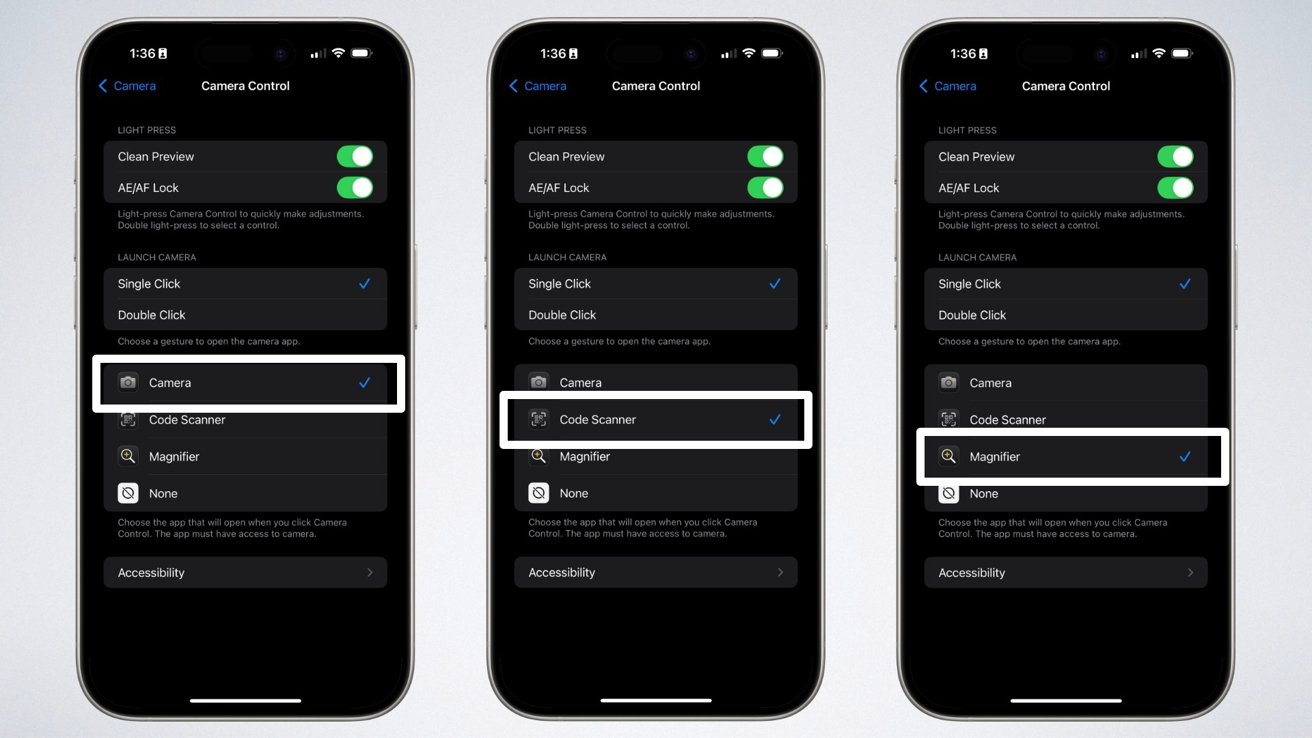
Accessing other functions for the Camera Control button can be found in System Settings.
Bring up the Magnifier app, or disable Camera Control entirely
Alternatively, you can set the Camera Control to launch the Magnifier app when pressed. This is ideal for people with low vision, or who have trouble reading small print in less-than-ideal lighting conditions.
If you’ve never used the Magnifier app, it is a regular application included by default on all iPhones. It uses the camera to allow people to zoom in to anything they find difficult to see.
To set the Camera Control button to instead launch Magnifier by default, open Settings, scroll down and tap Camera, then tap Camera Control, and select the Magnifier option. You can then use the pinch-out gesture on the screen to zoom in to difficult to see items.
You also have the option of disabling the Camera Control button on your iPhone 16 model entirely. This option may appeal to people who are prone to accidentally clicking the Camera Control button accidentally, or prefer to use the volume buttons on their iPhone to take a picture.
To do this, visit the Settings app, tap on Accessibility, find the Physical and Motor section, tap on Camera Control, and turn the switch for Camera Control off. If you change your mind later, you can revisit the section and flip the switch for Camera Control back on.
This is also where you can adjust the firmness of the button pressing if you are going to use the Camera Control button for any of its possible functions.


