- Like most people, if I want to talk to an AI agent, I opt for Gemini or ChatGPT separately.
- No, in fact, if you disable all the AI features, then the browser can actually perform better and will give you better performance and memory usage.
- You can turn off all the AI features if you want, or you can only turn off the ones you do not like.
Mozilla recently launched thier own AI features across Firefox, and it did not go well. The new update is not well-received amongst the Mozilla fanatics and long-time users. They have expressed thier frustration and dislikes very harshly on social media. The most upsetting and common part in all these complaints was the fact that these features are enabled by default. This hampers the user’s experience and also feels like a breach of thier privacy. So in this article, I will share with you how you can turn these features off.
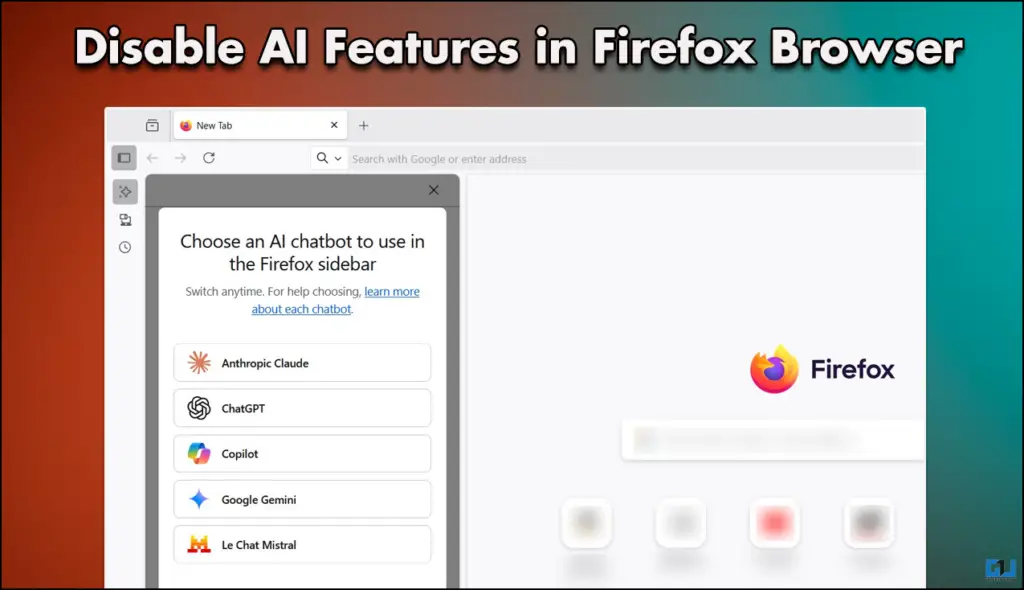
Why did Firefox face such backlash with AI?
According to Mozilla, they wanted to give their users a more premium experience and make browsing ‘smarter.’ They wanted users to have instant summaries, chat assistance, intelligent tab grouping, and much more. However, to embed these features, they move away from thier minimalist approach and privacy-first policy. This is what set off the users and upset them to this extent.
Personally, I found the new AI pop-up menus intrusive, and the sidebar chatbot unnecessary. Like most people, if I want to talk to an AI agent, I opt for Gemini or ChatGPT separately.
How to Disable Firefox’s AI Features
You can turn off all the AI features if you want, or you can only turn off the ones you do not like. Refer to the steps mentioned below.
1. Type about.config in your address bar and hit Enter.
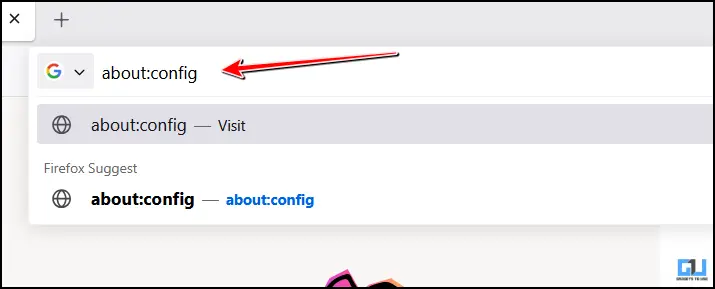
2. When the warning message pops up, click on Accept the Risk and Continue.
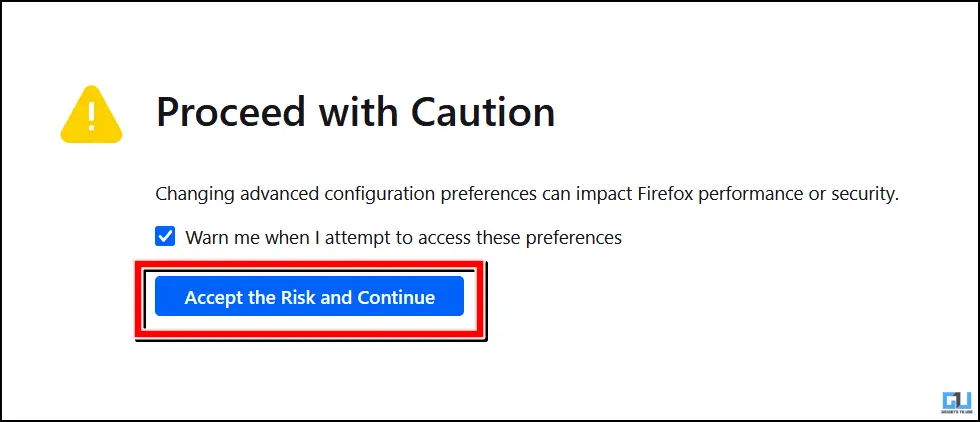
3. Then, in the search bar, enter ‘browser.ml.enable.’
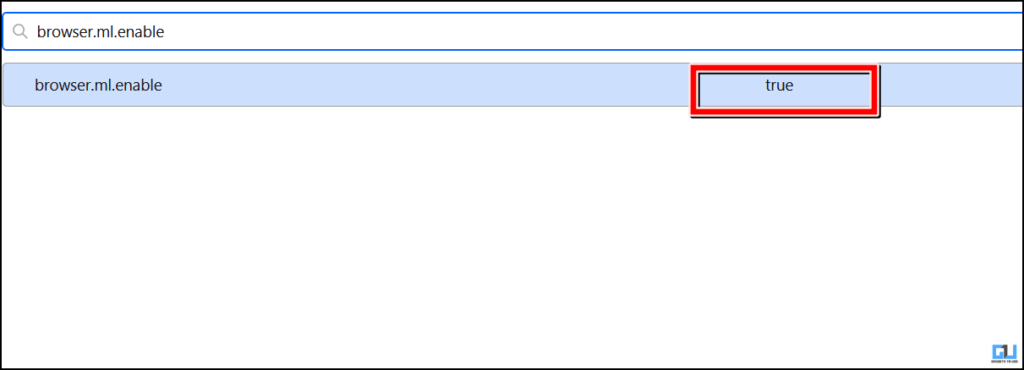
4. Once you do this, there will be a True and False option. Choose False to disable all the AI features.

5. If not, then choose True and disable each feature with its own command.
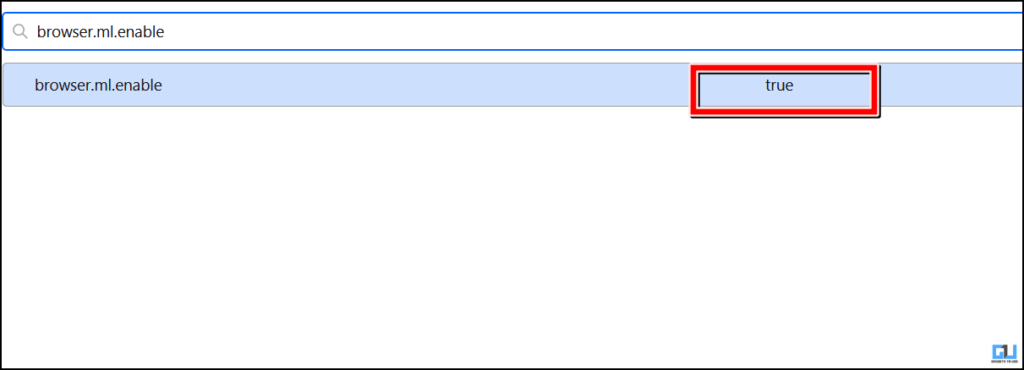
Each AI feature has its own command, which can be entered in the search bar and then toggled to False to disable it. I have mentioned all the commands below.
| Setttings | Description |
|
browser.ml.enable |
Master switch for Firefox’s built-in machine-learning platform. Turn this off to disable everything. |
| browser.ml.chat.enabled | Enables the built-in AI chatbot integration. |
| browser.ml.chat.sidebar | Displays the AI chat panel in the sidebar. |
| browser.ml.chat.shortcuts | Allows triggering chat from selected text or shortcuts. |
| browser.ml.chat.page | Powers the on-page AI chat menu when highlighting text. |
| browser.ml.chat.page.footerBadge | Shows the floating badge at the bottom of web pages. |
| browser.ml.chat.page.menuBadge | Adds the “Ask AI” badge in the page menu. |
| browser.ml.chat.menu | Adds “Chat about this” to right-click menus. |
| browser.ml.linkPreview.enabled | Generates AI-based link previews and suggestions. |
| extensions.ml.enabled | Allows browser extensions to access Firefox’s ML API. |
| browser.ml.pageAssist.enabled | Runs the AI “page assist” summarizer or assistant. |
| browser.tabs.groups.smart.enabled. | Uses AI to automatically group and label tabs. |
| browser.tabs.groups.smart.userEnable | Lets users manually enable or disable smart tab groups. |
FAQs
Q. Will my Firefox browser face issues if I disable all the AI features?
No, in fact, if you disable all the AI features, then the browser can actually perform better and will give you better performance and memory usage.
Q. Can we turn all the features off or only specific features?
You can do either. If you are someone who rarely uses AI features while they are browsing, then you can disable them entirely. In case you do use AI features, you can simply toggle specific features one by one.
Wrapping Up
This article discusses how you can disable the AI features of Mozilla Firefox. The process is fairly simple; you only have to enter a chain of commands that will disable all the AI features. You can also choose to keep some features on if you use them.
You may also like to read:
Have any questions related to our how-to guides, or anything in the world of technology? Check out our new GadgetsToUse AI Chatbot for free, powered by ChatGPT.
You can also follow us for instant tech news at Google News or for tips and tricks, smartphones & gadgets reviews, join the GadgetsToUse Telegram Group, or subscribe to the GadgetsToUse Youtube Channel for the latest review videos.
Was this article helpful?
YesNo


