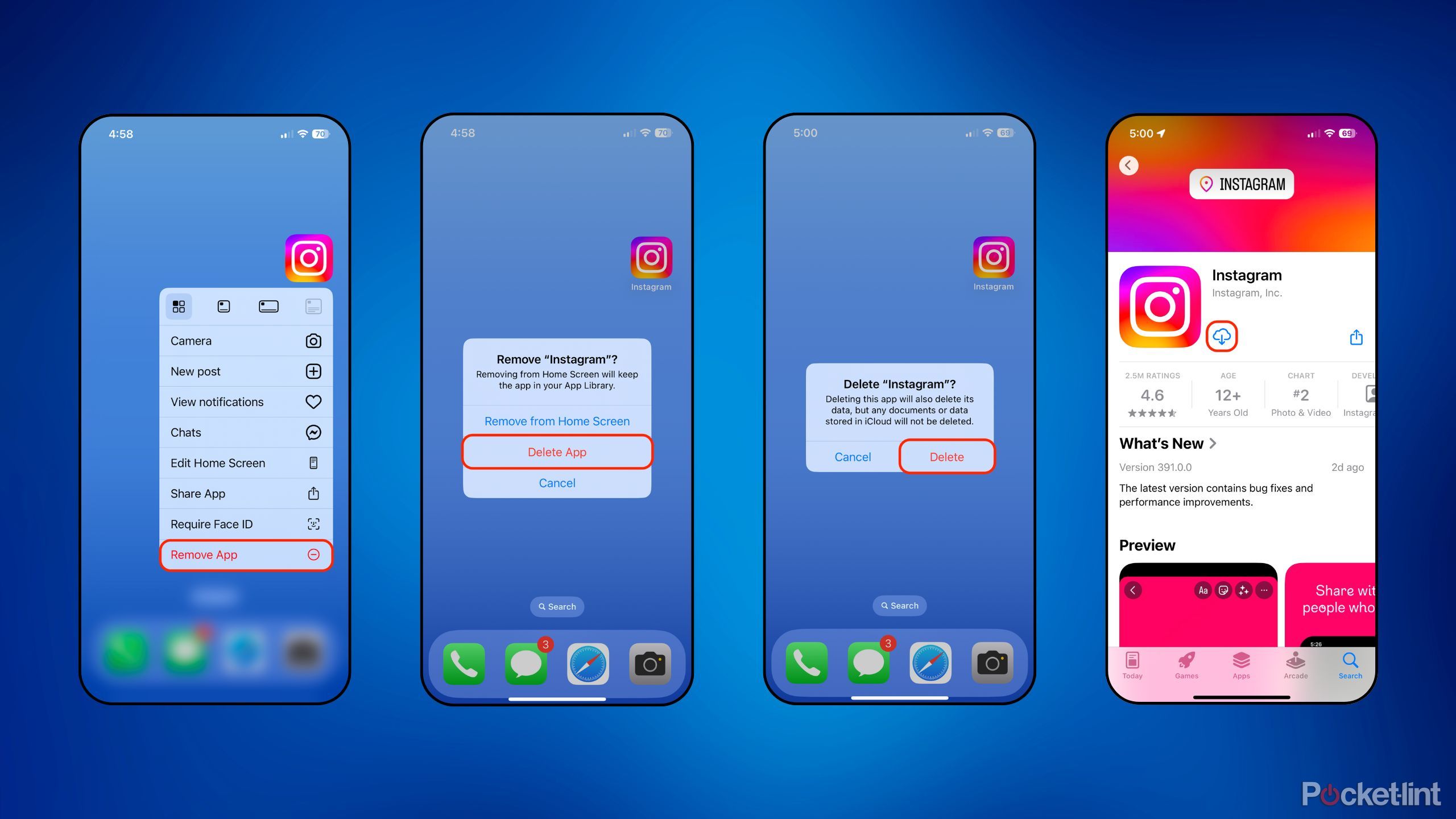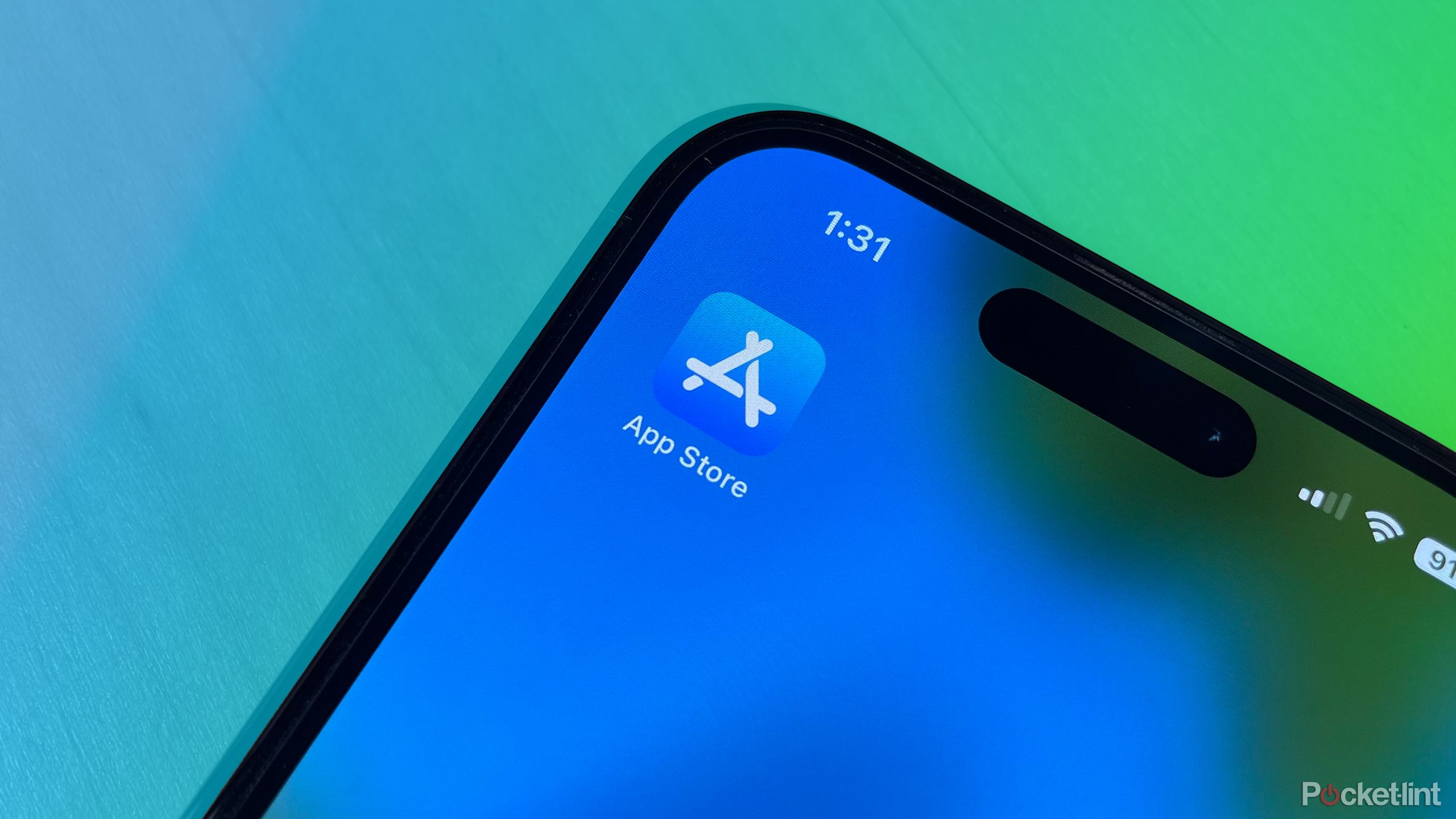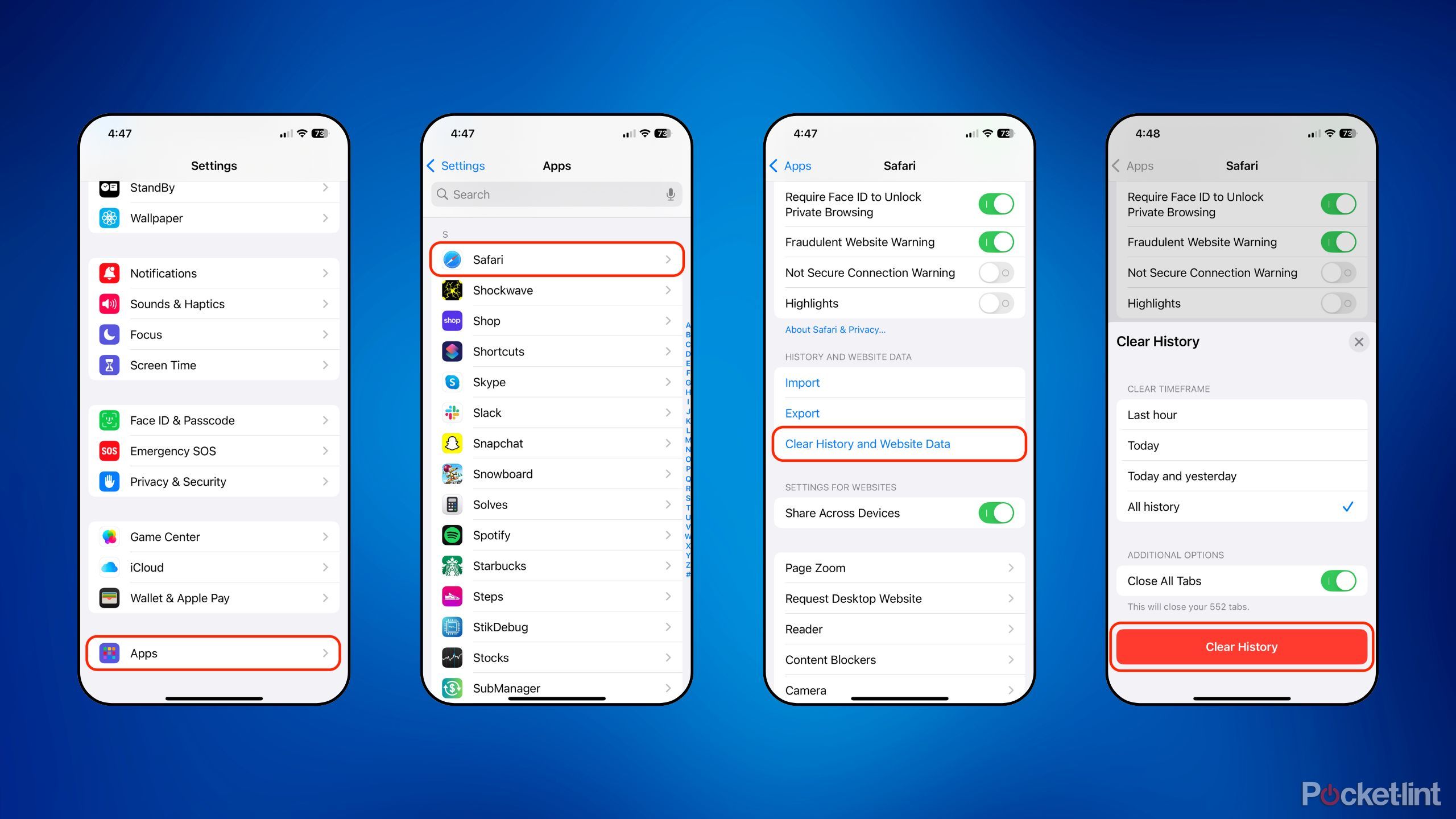Summary
- Cache files are a form of temporary digital data that accumulate as you use a phone, tablet, or computer.
- Cache is useful for optimizing system performance, doing so by ‘designating’ frequently accessed files for quick access.
- Here’s how to clear the cache on your iPhone (and, by extension, your iPad).
Cache files are a type of digital data that accumulate on a gadget as you use it. All operating systems perform data caching, as it allows for quick and efficient referencing of frequently-accessed information. For the most part, modern platforms are sophisticated in their cache management, but sometimes you might want to manually clear these files and simply start fresh.
On Android, the process is as simple as heading into an app’s settings page and hitting the Clear cache button. On the iPhone, meanwhile, Apple has elected not to make this a user-accessible option. While some third-party iOS developers integrate cache clearing buttons into their respective app’s settings page, these examples are far and few between. Instead, you’ll have to rely on one of two main methods if you’d like to clear your cache.

Related
Your smart TV has a cache and if you’ve never cleared it now is the time
Left unchecked, a cache designed to speed things up can slow everything down.
Option 1: the manual method
Putting in the elbow grease
If you’re using an iPhone or an iPad, there’s only one sure-fire way to clear an app’s cache, and it requires just a bit of work. To do so, you’ll need to manually delete the app in question, and then you’ll need to restart your device. This restarting step is done to ensure all data is ‘flushed’ from the system, so to speak.
Once these two steps are completed, you can re-download the app from the App Store, and it’ll function like new without cache files. Of course, this process will also remove all other data from within the app, so make sure to back up or export anything important, and to take note of any login credentials.
Unfortunately, simply ‘offloading’ or ‘archiving’ an app from within Settings isn’t enough to remove cache files, though it does allow you to save on storage space. It’s also possible that some app-specific cache files will linger even after the deleting and rebooting process, and there’s no surefire way to know for sure save for performing a full factory reset of the device.
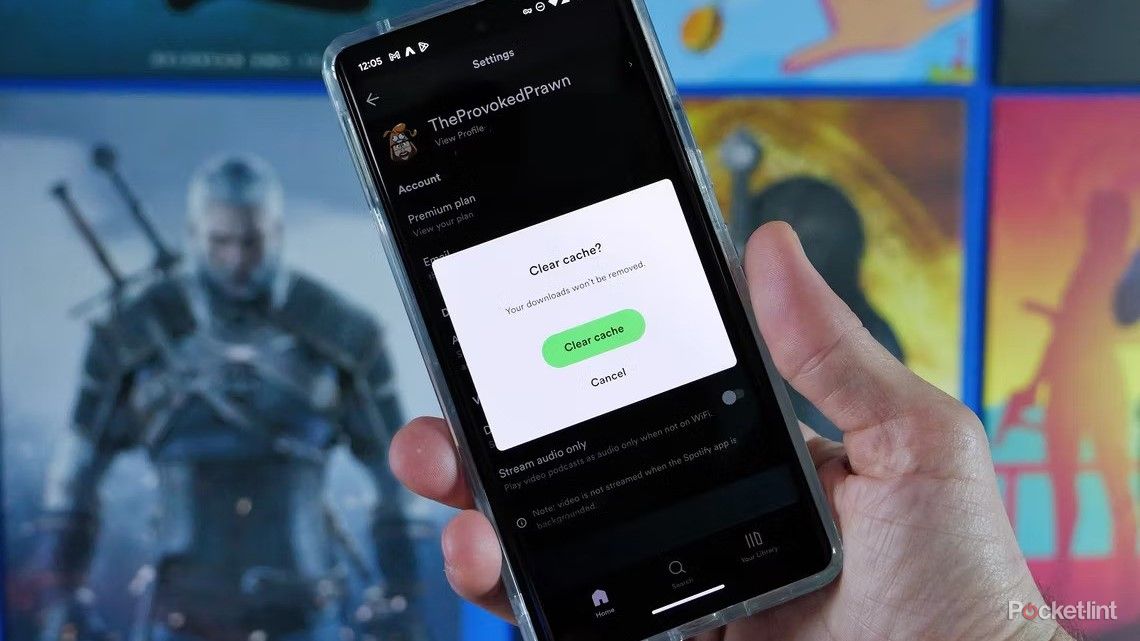
Related
How and why you should clear the cache on your Android phone
Spring cleaning extends to your smartphone. If you’re having problems, then clearing the cache might be the fix to try — with these quick steps.
Option 2: the third-party app method
Relying on a one-stop-shop solution
The app store is filled with third-party applications that perform to provide cleaning services. These apps offer a range of functions, from attempting to speed up the system, to locating and prompting you to delete duplicate files, and several other clutter-removal tools.
Now, unfortunately, there’s no app that’s capable of unlocking the ability to clear cache like with Android — Apple places several restrictions on App Store software, and each app is containerized such that it can’t be directly influenced by another app. That being said, some cleaner apps might be able to remove at least some old and unnecessary cache files, and it might be worth experimenting with some of these options if you find yourself needing to free up storage space.
Some popular cleaner apps currently on the market include:
A word of caution, however: not all cleaner apps are created equal, and some of the options out there request a concerning number of access permissions in order to function. Before settling on an app, I always recommend reading user reviews, checking the number of downloads and the download size, and researching the developer behind the software.
There’s an argument to be made that cleaner apps as a whole do more harm than good, owing to the fact that iOS and iPadOS are designed to clean themselves up without the need for third-party processes to get involved. In rare instances, a rogue cleaner app could potentially harm your system or result in data loss.
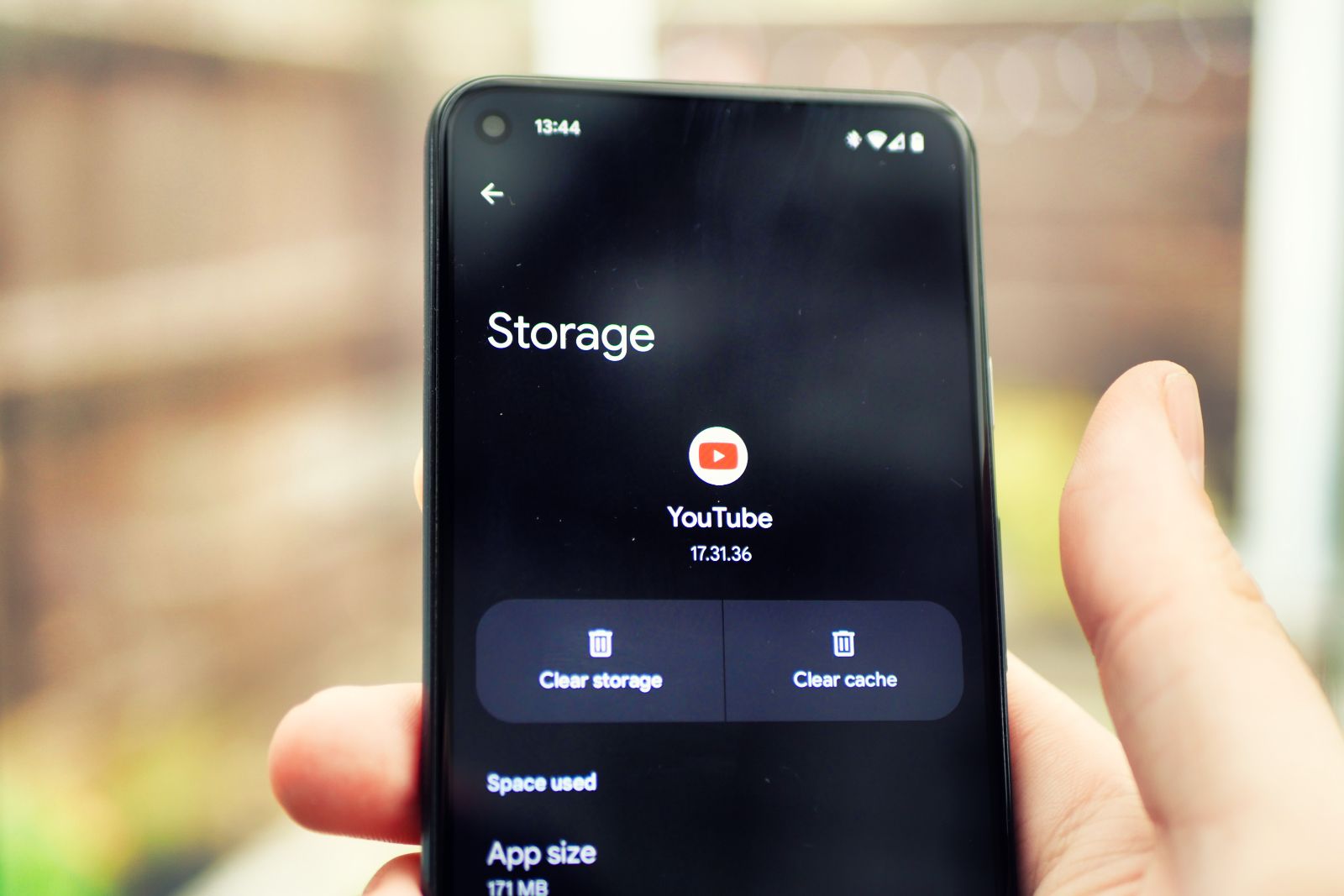
Related
How to clear your YouTube cache on mobile and desktop
If you find that things aren’t working quite right on the YouTube app or desktop site, a good place to start is clearing your cache.
How to remove Safari cache
The one native iPhone app that supports the feature
While the majority of iOS and iPadOS apps don’t support the option to specifically clear cache files, Apple’s default Safari web browser does include the feature. To clear the cache on Safari for iPhone (or for iPad), follow these steps:
- Launch the Settings app.
- Navigate to Apps > Safari.
- Scroll down until you find the Clear History and Website Data option (organized under History and Website Data), and tap on the setting.
- A Clear History card will appear on the screen, allowing you to configure timeframe parameters.
- When you’re ready, tap on the red Clear History button located at the bottom of the screen.
- You can also head into Advanced > Website Data and delete these entries one-by-one or in one single action.
- Alternatively, cache can be cleared from within the Safari app itself, by tapping on the book icon, followed by the clock icon, and then Clear, and finally, the red Clear History button.
It should be noted that Safari cache can’t be cleared independently of other browser data. By clearing your history, you’re removing a mix of cache files, cookies, permissions, recent searches, and other data all in one fell swoop.
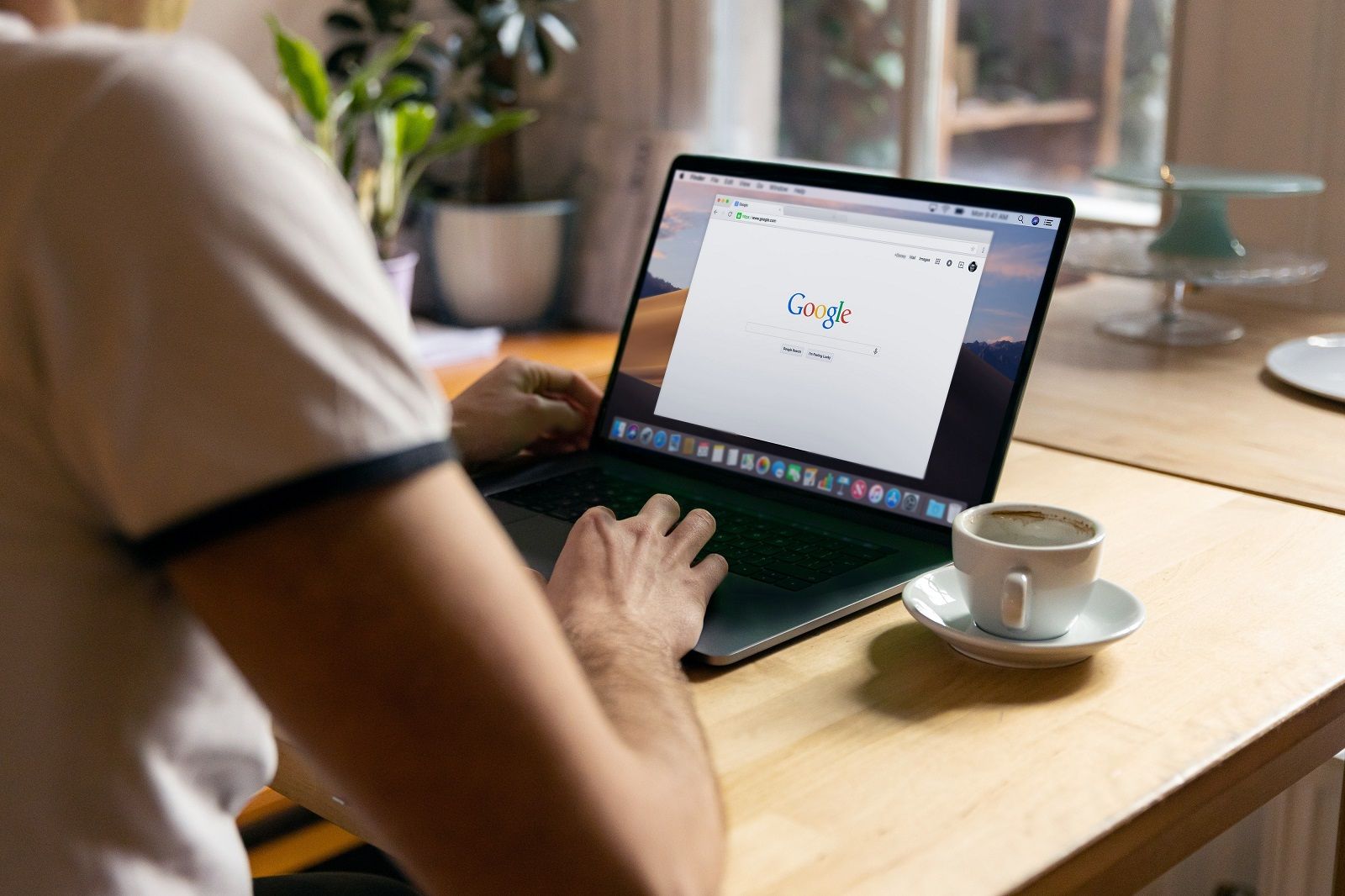
Related
How to clear your browser cache and cookies (and why you should)
If you’ve got a problem with your browser, then clearing your cache can be a quick and easy fix, with some minor drawbacks. Here’s how to do it.